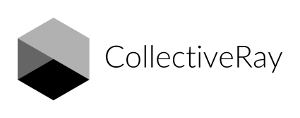If you don't mention Discord when discussing well-known gaming VoIP platforms, people will raise their eyebrows. And once you're more familiar you'll find that the popular Hydra Discord bot is just all over the place, an extremely popular music bot.
One of the most intriguing aspects of Discord is that users can create, moderate, and grow their discord servers by providing their audience with fun activities such as games, quizzes, music, and so on.
Discord server moderators require a bot to keep their audience engaged.
Hydra Discord Bot is one of the music bots available on Discord that fits this description.
Let's discover more about the Hydra Discord Bot, as well as some Hydra Discord Bot commands and how to use it in this complete guide.
Hydra Discord Bot commands
Hydra Discord Bot is a multilingual music bot that allows users to easily retrieve and play music from music streaming services such as SoundCloud, Deezer, Spotify, and others within the Discord server, excluding YouTube.
The Hydra Discord Bot has a comprehensive command list that makes it easy to use.
Everyone
Here's a rundown of some of Hydra's most useful Discord Bot commands available to EVERYONE i.e. general commands that are available to any user.
- .help – Shows a list of all commands.
- .ping – Shows the bot's latencies.
- .ping ws – Shows the bot's latency in WebSockets.
- .ping rest – The bot's rest latency is displayed.
- .lyrics – Displays the lyrics of the currently playing song.
- .lyrics <song title> – Shows the lyrics to a specific song.
- .play - This command initiates the playing of a song.
- .play <song name/url> [flags] - plays the song name or song at the URL
- .play file – This command allows you to play the file associated with a message.
- .playlist – This Hydra Discord Bot command plays a previously saved default playlist.
- .playlist list – Simply show a list of your playlists.
- .playlist show [page number] – Displays the songs contained in a playlist
- .playlist song save <url> [playlist name] – This command saves a song to your default playlist or a specified playlist.
- .playlist song delete – Removes a song from your default or a specific playlist.
- .premiumstatus - Show the user and server premium status
- .voteskip – This allows you to vote to skip a currently playing song.
- .search – This allows you to perform a song search and selection.
- .queue <pagenumber>– Shows the current song queue. If you add the page number it will show that page
- .songinfo – Allows you to see the details of the currently playing song.
DJ commands
Users who have been assigned the DJ role are the only ones who can use these commands.
- .clear – Removes the songs that are currently queued.
- .leave - Disconnects the bot from its current voice channel.
- .loop song – This command repeats the currently playing song.
- .loop off – Turns off loop.
- .loop queue - loops the queue
- .pause – Allows you to pause a song that is currently playing.
- .move – This command allows a song to be moved from its current position in the queue.
- .remove – This command is used to remove a song from the queue.
- .skip – Allows you to skip the current song.
- .stop – This command pauses the currently playing song and clears the queue of all songs.
- .replay – Allows the current song to be played again.
- .shuffle – This command shuffles the songs in the queue.
- .shuffle fair - Shuffles the queue fairly between users with songs in the queue.
- .resume – Allows a song to resume playing after it has been paused.
Admin commands
The following commands are only available to server administrators.
- .announce - Toggle sending of now playing messages on/off
- .ban – This allows the bot's administrator to prevent a user from controlling it.
- .cleanup - Clear command and bot messages.
- .fix - Tries to fix the server region.
- .language - Show the current configured language.
- .limit - Show current set limits.
- .unban – This allows the admin to remove a user's ban from bot control.
- .playlists - Enables/disables the possibility of queueing playlists.
- .prefix - Lets you set a new prefix.
- .requester - Enables/disables if the requester is shown on each track.
- .setup – Create a new song request channel with this command.
- .setdj – Starts displaying the current Dj roles.
- .setdj – Allows you to add or remove a DJ role.
- .setvc – Allows you to see a list of all the voice channels that have been disabled.
Premium commands
You can only use Hydra's premium commands if you have a Hydra bot premium subscription.
- .24/7 – This allows the bot to stay in the song request channel 24 hours a day, 7 days a week.
- .autoplay – Allows you to queue up recommended songs automatically.
- .bassboost - Show the current bassboost level.
- .demon - Toggles the demon filter.
- .filter - Show the current set filter.
- .nightcore - Toggles the nightcore filter.
- .vaporwave - Toggles the vaporwave filter.
- .volume 1-200 – Changes the volume of the bot's output.
- .speed – Increases the playback speed of the current song.
How to add Hydra Discord Bot to the server
Make sure you're logged in to the Hydra bot website >>> To invite the bot to your server, click Invite >>>. Using the drop menu, choose the server to which you want to add the bot, then click Continue >>>.
Verify that you're human by pressing Authorize >>> Go to the Discord server (the Hydra bot should now be added to your discord server).
How to set up the bot
It's time to set up the Hydra Discord Bot if you've successfully added it to your Discord server. Here's how to go about it:
Type into any of the text channels.
setup, then enter (the bot should create a new text channel for requesting songs and controlling the bot) >>> Create a new voice channel or use an existing voice chat >>> >>> Select the voice chat option.
Open the Hydra song request channel, which the bot has created >>> To use this channel, type any of the commands that apply to what you're trying to accomplish.
By clicking the Settings icon next to the channel name, you can rename the Hydra request channel.
How to use Hydra Discord Bot
Here are some icons that represent some basic commands that you can use in the request channel instead of typing them out:
- Tracks are paused and resumed.
- omits a track from the playlist.
- shuffles the songs in a playlist
- cycles through various loop modes.
- Removes all songs from a queue and stops the current song from playing.
- Deletes the current track from your favourites.
- Add the current track to your playlist of favourites.
Because Hydra Discord Bot is multilingual, you can use the.language list command to see a list of all available languages and choose your preferred language.
You can also create a DJ role with Hydra Discord Bot by going to server settings >>> and clicking on your discord server title. Create a new role for the DJ in the Roles tab and name it >>>
Set the preference colour and permissions you want to give this role >>> Changes should be saved.
How to Troubleshoot a Hydra Discord Bot
How to Fix Lag
While listening to music, the Hydra Discord Bot can lag from time to time, which no one likes. A bad internet connection or discord voice server issues can cause these problems.
Fix 1: Check your internet connection as a first step.
To check the stability of your internet, go to the bottom left of your Discord app and select Voice Connected >>> Your internet is not stable if the graph shows fluctuations.
Your internet connection is also unstable if the mean ping is 250 milliseconds.
This problem can be resolved by simply rebooting your router.
Fix 2: Change your voice server to a different one within your region temporarily.
If your internet isn't the issue, it's possible that Discord is experiencing voice server issues.
Using the.fix command in any text channel, you can switch to a different server within your region. It's possible that Hydra will take some time to find stable voice servers.
Fix 3: Change your voice server on a permanent basis.
Follow these simple instructions to change your Discord voice server:
Go to your Discord server's settings and select Change >>>. Make a decision about which server location you want to switch to.
Is the Hydra Bot down?
If your Hydra Discord Bot has become unresponsive, we have some fixes that may help you get things back up and running.
Fix 1: Always make sure you're using the right prefix.
The prefix of the Hydra Discord Bot is. (a full stop). As a result, any command issued without this prefix will fail.
Fix 2: Make sure Hydra has the permissions it needs to respond when you need it.
It's possible that you'll need to update Hydra's discord permissions so that he can respond.
You'd have to include the Administrator role in any of Hydra's roles if you only want Hydra to respond in one channel. Hydra will only write in the channel designated by this setting.
You can also update the channel permissions for a specific channel to allow Hydra to write in that channel.
Fix 3: Become a member of Hydra's support server.
If Hydra continues to be unresponsive, you should join Hydra's support server to communicate with experts and report the problem.
Frequently Asked Questions about Hydra Bot
How does Hydra bot work?
Hydra is a music bot which is invited to a Discord channel to bring music. It's one of a few different Discord bots that focus on bringing music to your Discord voice chat channels. With Hydra, community members can queue up songs in a collaborative playlist on the channel. Hydra joins the chat and plays the playlist so that everyone in that channel can listen in together. There are several Hydra bot commands to control the music being played.
Where does Hydra bot get music from?
Hydra Bot plays music through Spotify, Deezer, Soundcloud, and more sources instead of YouTube which prevents any cease and desist issues with Google.
How much does Hydra bot cost?
Hydra bot is free, but there are premium plans. Premium allows you to use Hydra bot premium features in any server you're a member of for $1.99/month. Hydra server premium includes the same features as user premium along with the ability to unlock all premium music bot features for a server of your choice. It costs $5.99/month.
Please leave a useful comment with your thoughts, then share this on your Facebook group(s) who would find this useful and let's reap the benefits together. Thank you for sharing and being nice!
Disclosure: This page may contain links to external sites for products which we love and wholeheartedly recommend. If you buy products we suggest, we may earn a referral fee. Such fees do not influence our recommendations and we do not accept payments for positive reviews.