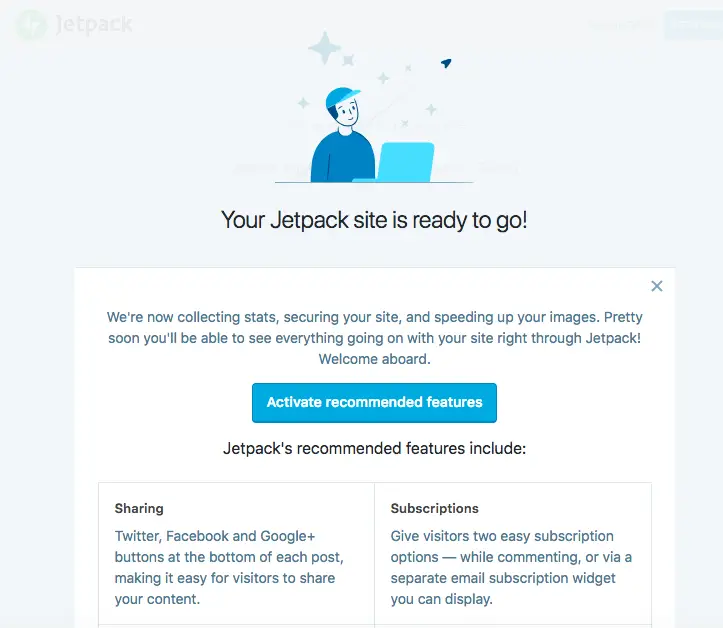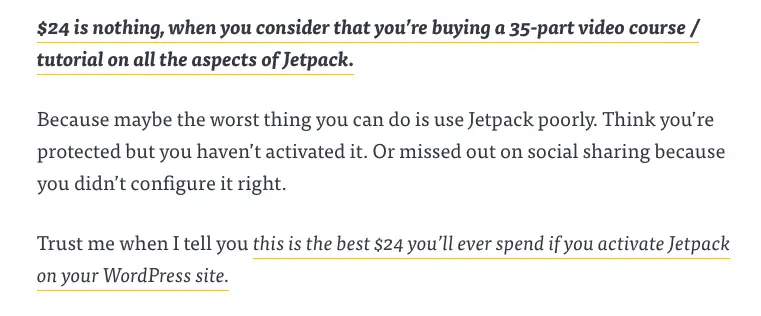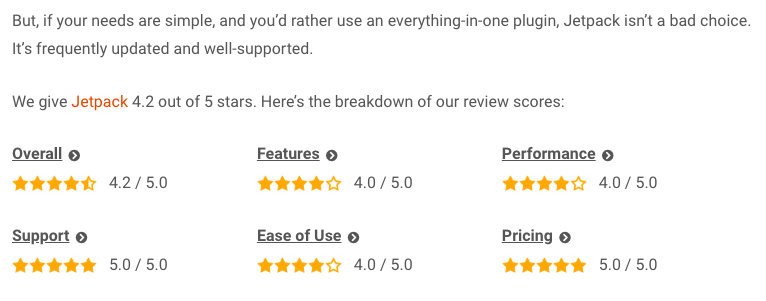Whether you're new to this industry, or you've been around for a while, one of the most popular plugins you've probably already heard about is Jetpack.
The plugin is one of the very first items you'll find in the official WordPress directory and is also one with the highest number of installations EVER!
The thing with popular plugins such as Jetpack is this: you'll find plenty of people who can't live without it, whilst others think it's the worst thing you can do to your fledgling website.
So who do you believe? The optimists or the naysayers? Should you install this plugin on your website? What are the advantages and disadvantages of using this product? Are some of the things you hear about this true, or are they just uninformed reviewers?
In today's article, we're going to perform a full Jetpack review, we'll be looking at this item using our experience in the industry, but with an unbiased eye, looking at it with the expectation of somebody who has never used this plugin.
We've just revisited this article in April 2025 to make sure that all our conclusions were still valid and updated any parts that have changed as necessary.
Jetpack Summary
Jetpack is one of the best plugins to cater to commonly required features and functions such as security, backups, CDNs and performance, list building, marketing, and many other essentials.
It’s very easy to use and it’s backed by the mother company of WordPress.com (Automattic), and a fully professional support team.
Setting it up is very straightforward and working with it is very intuitive and easy, particularly for those who do not manage WordPress daily.
Overall, here's our rating of Jetpack:
 |
|
| Price | Free, starting from $6/month for Backup |
| Free Trial | No - but 14-day money-back guarantee |
| Interface | Light and fast, easy to use, intuitive |
| What we liked (PROs) | Neat, organized UI / UX |
| Plenty of addons for extended functionality | |
| Compatible with all themes and plugins | |
| Excellent support | |
| What we didn't like (CONs) | Can get heavy if all features enabled |
| Depends on WordPress.com | |
| Some modules are quite basic | |
| Ease of use | 5/5 |
| Reliability | 4/5 |
| Support | 5/5 |
| Value | 5/5 |
| Overall | 4.5/5 |
| Visit the Jetpack website |
What is Jetpack?
Jetpack is a free WordPress plugin created by Automattic, the company behind WordPress.com.
It consists of multiple modules (plugins) that you can utilize to enhance, monitor, and manage your self-hosted WordPress site.
It is one of the most popular items ever, in fact, it has been on the Popular tab for many many years, shuffling around the top four with some other products such as Yoast, Contact Form 7 and Akismet Anti-Spam, another product from Automattic.
It has over 5+ million installs and more than 1,850 reviews at the time of writing.
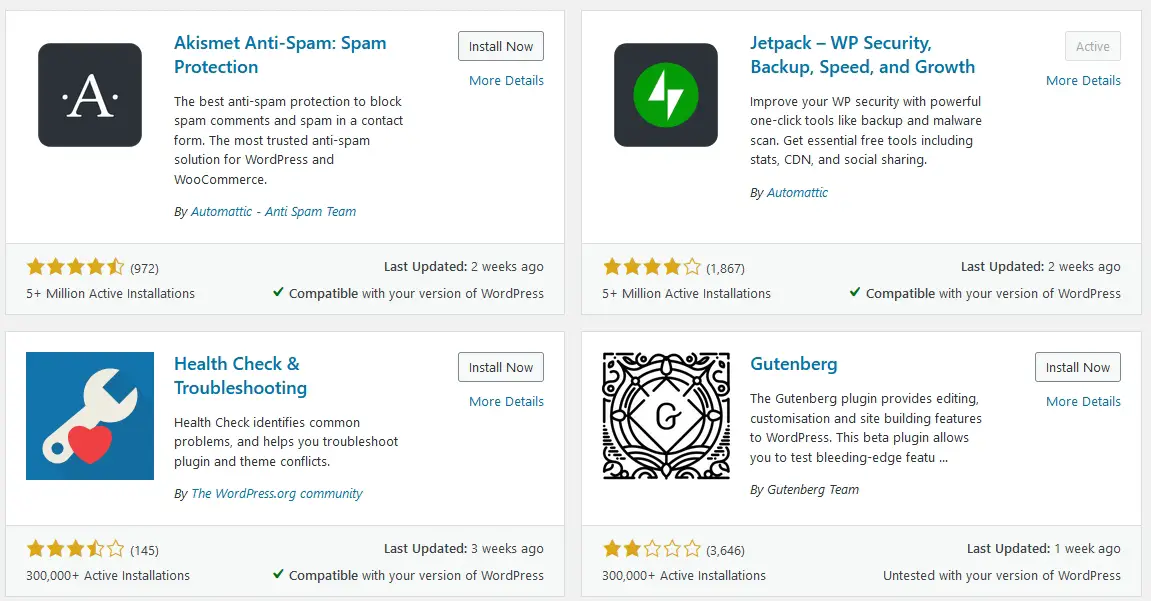
If we had to describe the capabilities in a few sentences, think of it this way: the self-hosted version of WordPress is the bare metal, the freely customizable equivalent of WordPress.com.
By installing Jetpack, it’s like you are creating a self-hosted version of WordPress.com. Although they remain different in many aspects, Jetpack brings the two flavors closer together.
Check out the free WordPress Jetpack plugin
At first glance, this seems like any other plugin. You can install it via your admin panel through the plugins page or upload its .zip package and install it from there.
However, once you activate it, you’ll realize that it’s an entirely different kind of extension.
At its core, Jetpack is a package, a toolbox of sorts, containing “tools” and “materials” called “modules” that allow you to enhance your website in a variety of ways.
You can choose to switch modules on or off to your liking. It packs most features of WordPress.com into one pick-and-mix, make-it-your-own bundle and brings it to your self-hosted site.
For beginners, especially those who migrated from WP.com, Jetpack offers a convenient and easy way to get started in using, managing, and customizing a self-hosted site.
Even veteran users can benefit from the huge number of features it has to offer, especially if they know exactly what it is they need from it.
You’ll need to have a WordPress.com account to use this product. Both free and paid plan users need to have an account, which can then be used to activate the Jetpack WordPress plugin.
By creating an account and using it to activate, you link WordPress.com to your self-hosted site.
You can then manage your self-hosted site straight from the dashboard.
If you install this on multiple sites and used a single WordPress.com account to activate all those installations, you can actually manage all of them at once just by signing in to the dashboard.
This is a great feature for web designers or agencies who actually handle multiple websites for their different clients, such that they are able to do maintenance on the sites from a single dashboard.
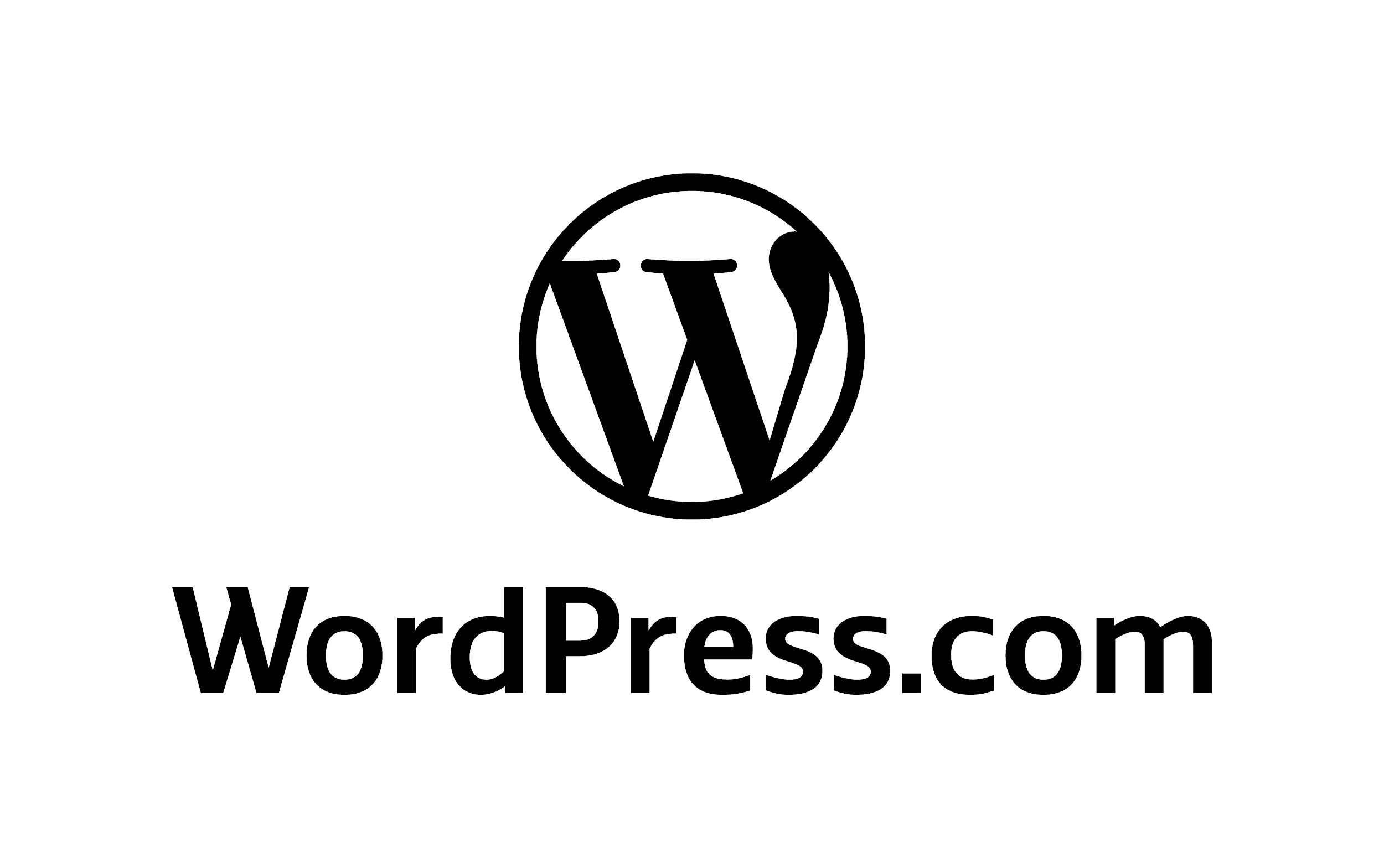 Jetpack also offers premium features like video hosting, which can only be unlocked by subscribing to a paid plan.
Jetpack also offers premium features like video hosting, which can only be unlocked by subscribing to a paid plan.
Some premium features are available at lower-tier plans while others can only be unlocked by subscribing to higher-tier plans.
Obviously, the higher your plan, the more premium features you’ll have available. More info about the available plans can be found from the official Jetpack site here.
While having all of these features in a single product is convenient, we also need to consider whether upgrading to a premium plan is actually worth it.
We won’t be able to answer this question unless we know the entire list of features available. We'll have a look at all that is available in the next section.
To summarize quickly, this is a package containing modules allowing you to harness the power of WordPress.com and use it to your self-hosted site.
By using it, you can switch individual modules on or off at will - according to what you need.
Incidentally, CollectiveRay often features the best WordPress plugins, uses, reviews and rates them. Check out some of our articles in the WordPress plugins section.
Next, let’s see its entire list of features.
Jetpack Features
In this section, we’re going to see a short summary of most (or hopefully all) of Jetpack's features.
Each feature is called a “module”, which you can turn on or off at your disposal. As of v6.5 (the version available at the time of writing), the following modules are available:
- Professional themes - Access to a hundred free professional themes. Paid users have access to an addition of 200 premium themes.
- Image CDN (Formerly Photon) - Your images are served from WordPress’s servers, theoretically improving your website’s loading speed.
- Scan - Real-time malware scanning.
- Site Statistics - Shows how many visits your site gets as well as what your most popular posts and pages are.
- Related Posts - Display related posts based on what post or page your visitor is currently reading.
- Automatic Publishing to Social Media - Instantly share posts on social media networks or schedule it later.
- Social Sharing - Add sharing buttons to your posts allowing your visitors to share your content on their social media accounts.
- Generate XML Sitemaps - Generate a sitemap for search engine indexing. Two kinds of sitemaps are generated: a basic sitemap and a sitemap exclusively for Google News.
- Ads - Earn revenue by displaying advertisements on your site. Only available to premium and professional users.
- Make Payments - Add payment buttons to let visitors make payments through PayPal for goods, digital downloads, or donations.
- Beautiful Math - Put complex mathematical equations, formulas, etc. to your posts using LaTeX markup language with ease.
- Carousel - Create full-page slideshows of images from your image gallery complete with comments and EXIF metadata.
- Uptime Monitoring - Get notified via email when your site is down.
- Brute force attack protection - Protect your site from brute force attacks, spam, suspicious sign-in attempts, etc.
- Site backups - Create automatic backups of your WordPress site, only available for premium users and above.
- Extra Sidebar Widgets and Customizations - Add new custom sidebar widgets such as social icons, RSS, Twitter embeds, upcoming events, etc.
- Publish by email - Allows you to publish posts by sending an email.
- Publish from any device using App - Use the official WordPress.com mobile app to publish posts anytime, anywhere.
- Comment enhancements - Post comments to your site using their social media accounts.
- Contact forms - Add a simple contact form to your posts and pages.
- Custom CSS - Add custom CSS without messing with your theme’s code. It stays intact even after updates.
- Custom Content Type - Add custom post types to your site with ease.
- Gravatar Hovercards - Display your commenters’ gravatar profiles.
- Infinite Scroll - Make your site load like Pinterest, which continuously loads posts or pages as long as there’s something to load when your visitors scroll down.
- JSON API - Connect applications or services to your blog so that you can offer them your content or utilize their services for your site.
- Manage Multiple WordPress installations - Connect your site to WordPress.com, allowing you to manage it through WordPress.com’s dashboard. Multiple WordPress installations can be managed under one dashboard (or one WordPress.com account).
- Markdown - Write your posts using Markdown syntax.
- Mobile Theme - Visitors visiting your site will be presented with a mobile theme instead of your regular theme. Useful if you don’t have a responsive theme.
- Notifications - Get notified of new likes and comments through your admin bar and the WordPress mobile app.
- Shortcode Embeds - Embed YouTube videos, tweets, etc.
- Single Sign-on - Use your WordPress.com account to log in to all of your self-hosted sites.
- Site Verification - Verify your site ownership with Google, Bing, Yandex, and Pinterest.
- Spelling and Grammar - Check your spelling, grammar, and style as you write in the post editor via After the Deadline technology.
- Subscription - Let your readers subscribe to receive notifications about new posts and comments.
- Tiled Galleries - Display your galleries in either rectangular mosaic, square mosaic, or circular grid layout.
- Videopress - Allows you to upload videos to your site, which is to be hosted on WordPress.com, putting no additional stress on your server.
- WP.me shortlinks - Use wp.me shortlinks to create short, simple links to your posts and pages.
- VaultPress - Automated backups, security scanning and more, only available for premium users.
Read more about Jetpack features
This list is constantly changing because modules come and go. Sometimes they’re added into WordPress’s core, sometimes they’re entirely removed.
That’s a lot of features in one plugin!
With so many features crammed in a single plugin, users ask: “won’t that slow down my site?”, a natural question.
Does Jetpack Slow Down WordPress?
The short and one true answer: Yes. Jetpack will slow down your site.
But the good news is that most of the time, it’s indistinguishable.
“What?! It shouldn’t be like that! My loading speed should still be the same!”
No. Why? Let’s explain.
Unless Jetpack adds nothing, or in other words, you don’t activate any module at all, there will be additional code that has to be run, and additional queries to needs to be sent and received.
This means additional processing time. Everything takes time. It may be an additional nanosecond or an additional hour, but in general, any additional action will lengthen the time it takes to finish performing something.
Jetpack isn’t magic. It does something, which takes time, to add new features to your site.
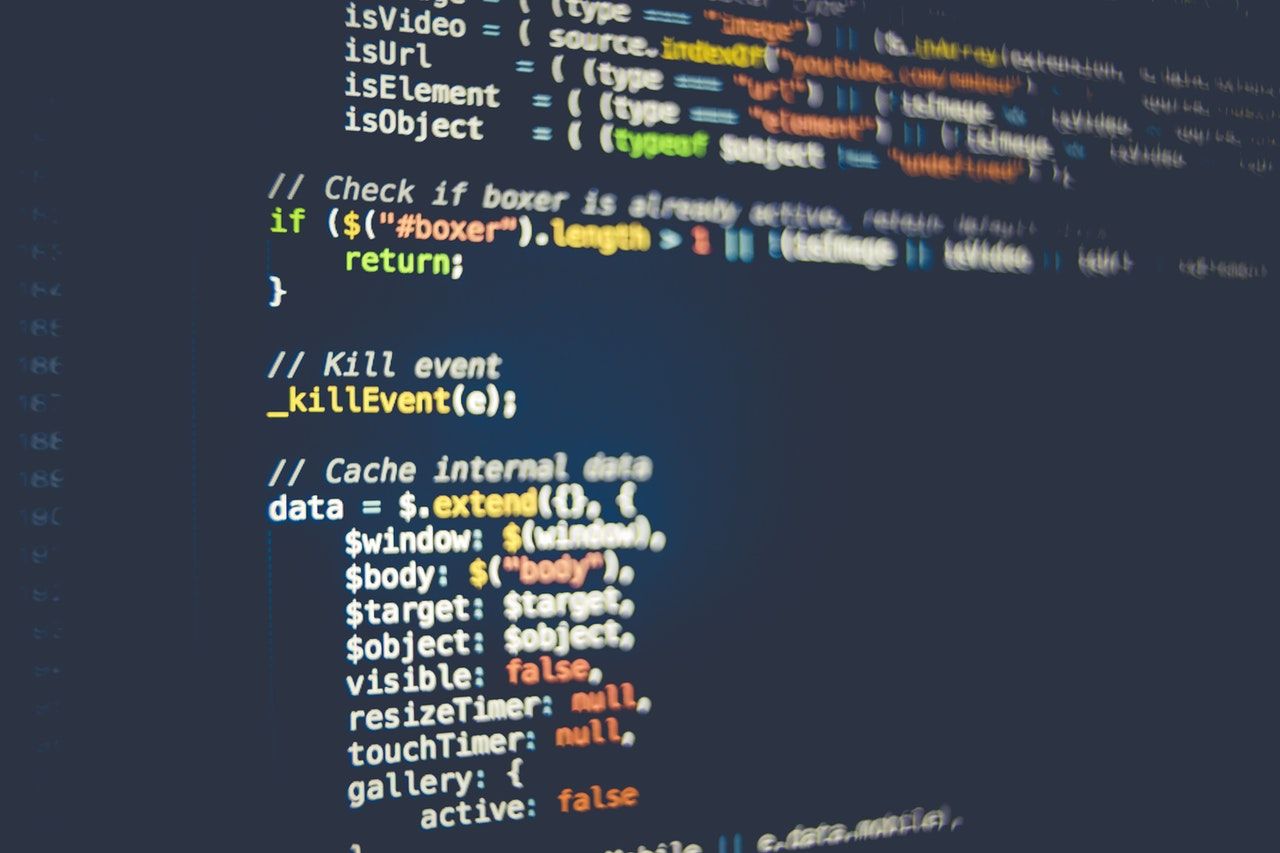
Additional code creates additional processing time
The severity will depend on what kind of module you activated and what kind of hosting or server your site runs on.
You will only experience a noticeable slowdown when you enable all features at once. Therefore, you have to make sure that you only activate the features you need in order to keep your site light.
If you absolutely must have a lot of modules enabled or even need to have all of them enabled (which is highly unlikely), consider upgrading to a better host or better hosting package.
Some modules also use more resources than others.
For example, the CSS module works by saving CSS code to your database as a custom post type. The more lines of CSS you add, the larger your database will be and the longer it will take to retrieve the code from your database. The problem is not Jetpack but your massive and perhaps unoptimized CSS code.
Before blaming Jetpack, think about what kind of module you activated and what kinds of things you added to it.
Perhaps it's your unoptimized or massive CSS code or maybe it’s the humongous size of your multimedia files or it could be that your host or your hosting package isn’t good enough.
Jetpack is a well-built plugin. It’s optimized and it can even be better if you compare it to installing separate plugins to get the same features present in Jetpack. Chris Lema said:

Code optimization is very important when it comes to plugin development.
When we take that into consideration, we know that Jetpack is built and maintained by the same people who run WordPress.com, which handles millions of daily visits from millions of different sites with little to no problem at all.
Furthermore, there’s an excellent test performed by Matt Report where he demonstrated how Jetpack is still better compared to installing separate plugins to do the same thing.
https://www.youtube.com/watch?v=OkO_49woXfs
According to Matt:
Yes, adding Jetpack (like any other plugin of its feature set) will add more load time to your website, but nowhere near as cringe-worthy as some people make it out to be.
Oh, before I forget, let’s make it clear that an inactive module does nothing and won’t even load at all. It won’t add any performance impact whatsoever to your site.
So, if you’re worried about having lots of inactive modules hurting your site’s performance, you don’t have to.
Jetpack will definitely add additional load time to your site but in most cases, the slowdown is negligible, especially if you activate only the modules you need.
How To Install and Activate Jetpack
Installing and activating Jetpack is pretty straightforward. You can install it just like any other plugin by heading to your site’s admin dashboard and then going to Plugins > Add New.
Once you’re there, type “Jetpack” in the search box on the upper right corner of the screen, press Enter and the first item in the results should be “Jetpack by WordPress.com”.
Click the Install Now button and wait for it to finish. Once the button says Activate, click it again and you’ll be redirected to the welcome screen, as seen below:
Setting Up Jetpack
Once you’ve finished installing and activating it, click the green button that says Set up Jetpack. You’ll be prompted to log in to your WordPress.com account. If you don’t have one yet, register.
After logging in to WordPress.com, you’ll see a screen similar to the one below:
 Click the green Approve button and you’ll be prompted to select a plan if you don’t have one yet.
Click the green Approve button and you’ll be prompted to select a plan if you don’t have one yet.
For starters, just choose the Free plan:
After clicking that button, you’ll be redirected back to your site’s dashboard with Jetpack asking you to enable the recommended features:
After activating the recommended features, you’ll be taken to Jetpack’s dashboard within your site where you’ll be greeted by your site stats (which should be empty if this is the first time you installed the plugin).
Configuring Settings
Now that you have Jetpack installed, let’s see how to configure some of its features and settings. Go to Jetpack > Settings to access Jetpack’s settings.
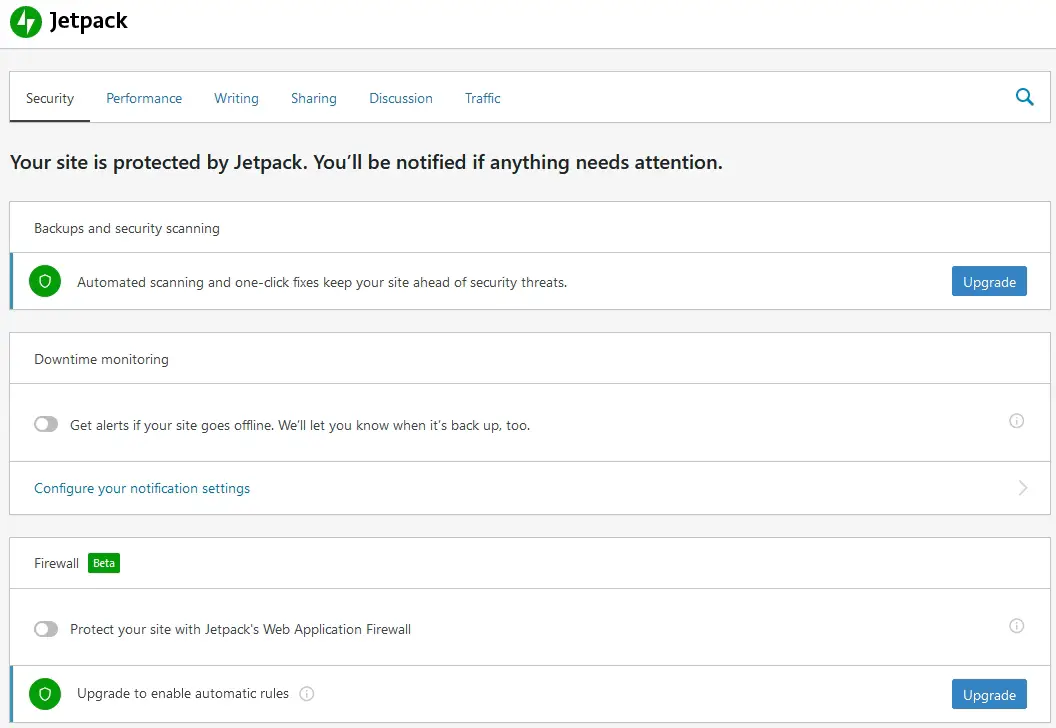
As you can see above, you can easily turn a feature on or off using toggles. Features are categorized for easy access, which you can visit by clicking on one of the items in the menu located on the upper part of the screen.
Jetpack is pretty intuitive to use, so you should have little to no trouble at all.
Most of the features can be toggled on or off using the switch beside them.
Still can’t decide whether to continue using Jetpack or not? One of the best ways to sort that out is to check out its pros and cons, which we’ll tackle next.
Pros and Cons
In this section, we’ll tackle the pros and cons of Jetpack to help you understand it better and to help you decide whether it fits your needs or not.
Let’s start with the pros.
Jetpack Pros
One plugin to rule them all
One of the best things about Jetpack is that it’s a single package containing multiple modules (or plugins). You don’t have to hunt for plugins and hope that its compatible with your current list of active plugins. All of the included modules in Jetpack work well together without issues at all. They live in harmony.
Maintenance and updates are a breeze
When you update Jetpack, all modules get updated. Furthermore, configuring multiple modules under one dashboard is easier.
If you were to install multiple plugins, updating and configuring them one by one could be tedious and time-consuming.
Plus, when working with multiple plugins, they might work well together at one time, but after an update, your site suddenly broke. You found out that a new functionality introduced by one of your plugins interfered with your other plugins.
You know you’re in good hands
Jetpack is developed by Automattic, the people behind WordPress.com. It goes without saying that we can rest assured that this plugin won’t suddenly go out of business.
As for other plugins developed by indie developers or small teams, you don’t know how long they’ll be around.
They might be enthusiastic about developing the plugin now, but who knows how long it’ll last? Sudden financial issues can also affect premium plugin developers.
It can be a bit risky to rely heavily on third-party plugins. However, you can probably hire a developer to continue maintaining and developing a plugin, in case its original developer suddenly went out of thin air.
Depending on the kind of plugin and other circumstances, it could be costly.
Jetpack Cons
Like any other plugins, Jetpack has its own set of cons.
Can affect your website’s performance
Depending on the modules you activate and the number of active modules, Jetpack can impact site performance.
Requires/relies on WordPress.com account and servers
Not sure if this is a con, but some users might find it off-putting to create a WordPress.com account.
In addition to that, some of Jetpack’s modules heavily rely on WordPress.com’s servers, which means that if something were to happen to their servers, there’s a big chance you’ll be affected too.
Single Sign-in Feature is a security risk
Though WordPress.com’s servers are secure, your account is only as secure as your computer and network. If a hacker gained access to your WordPress account, they can gain access to all of your websites.
Some modules are very basic
Like the contact form and the stats. If you need advanced features, you’ll be better off using a third-party plugin.
Is Jetpack Right for You?
We’ve tackled a lot of things about Jetpack at this point, so the only question remaining is: is it right for you?
For You
If you’re a beginner user of self-hosted WordPress and you’ve used WordPress.com services before, then you might find that Jetpack helps ease the transition from hosted to self-hosted.
You’ll be able to use most of the features you’ve loved from WordPress.com on your self-hosted WordPress website while familiarizing yourself with how the self-hosted version works.
You can start by using Jetpack’s modules first and once you are familiar with self-hosted WordPress, you can start replacing the modules with stand-alone plugins that do the same thing but with more features.
People who don’t have much time in maintaining their self-hosted site will also find Jetpack very convenient to use.
The same can be said for those who are not a fan of doing a lot of tinkering and configuring dozens of plugins, each with dozens of settings and options.
Not for You
If you are one of those people who only need a few of Jetpack’s modules or want more control and customization options, or both, then Jetpack might not be for you.
You’re better off with using plugins to replace the modules you need.
For example, Jetpack’s social sharing module is very simple. If you want more functionalities and additional customization options as well as control, you’d want to try the alternative: Sassy Social Share.
It offers tons of additional features and customization options, plus you don’t need to create a separate account to use it.
In a nutshell, Jetpack is for people who are either new to WordPress, came from WordPress.com, are busy or just want to run their self-hosted site with minimal effort put into configuring and maintenance.
Jetpack is not or may not be for people who love having complete control on every single aspect of their website.
Or who doesn’t need most Jetpack modules, don’t want to register to WordPress.com, loves maintaining their website down to the last details or who need more powerful features not present in Jetpack.
Jetpack Plans and Pricing
Let's come to the important part. How much are you expected to pay to use the tool?
First of all, let's start with the first plan - FREE!
Yes, you've heard that correctly, you don't have to pay anything to start it.
But of course, you get what you pay for. So you won't be getting much of the advanced functionality we've mentioned if you opt for the free version.
The other plans can be found below are priced in terms of individual products and start from $6/month for Vaultpress backup.
You can also buy a number of bundles of products together, starting at $25/month, but this saves when compared to buying each service individually.
Have a look below to see the top features available, or click on the image to see the full listing.
Click here for the lowest price on Jetpack
As you can see, for the measly starting pricing of $6/month, you get a whole advanced host of functionality.
In reality, even the full price is still a bargain, for such a premium product which will save you tons of time and headaches. It's also fully supported and with unlimited CDN storage and unlimited archive, together with all sorts of protection.
For us, it's a dead-simple choice - go for the top tier and just sit back and relax.
Testimonials / Reviews
Of course, this positive vibe when it comes to this plugin is not just expressed only by ourselves.
A couple of influential blogs also speak positively about it. The first is the influential Chris Lema, the other is Gabriel from isitwp.com - both have used it and highly recommend you opt for the Pro version of the tool as you can see below.
And we can't disagree, it's small price to pay for such a feature-rich plugin, which ensures you don't have to install a bunch of other plugins.
You can see that Jetpack gets a 4.2 out of 5 rating, which when compared to most products out there, is a good rating to give to such a vast set of tools.
Finally, as a final measure, you can check the rating and reviews on wordpress.org directory, where it gets a much better than average 3.9 out of 5-star rating with hundreds of 5-star ratings and good reviews and a very good number of 4 stars.
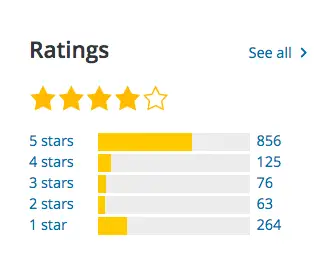 Jetpack Alternatives
Jetpack Alternatives
One of the best things about WordPress is that you can customize it to your liking. That means you’re not locked to Jetpack because there are tons of alternatives available.
Here are some examples of alternatives to Jetpack:
- Pingdom - A great alternative to website monitoring. It’s not a plugin, but it does the same thing as Jetpack’s site uptime monitor module. The free account allows you to monitor 1 site.
- Contact Form 7 - A very popular contact form for WordPress and is an excellent alternative to Jetpack’s contact form module.
- Contextual Related Posts - Alternative to Jetpack’s related posts module with tons of additional features.
- For backups, there are many alternatives to Jetpack. There’s even a way to create backups without using a plugin, for free! There are many free plugins and methods to create backups of your WordPress sites without having to subscribe to Jetpack’s premium plans. Our WordPress backup methods post provides you with in-depth information about this. It’s a serious and important topic that every website owner should know and understand.
- Cloudflare - A very popular alternative to Jetpack’s Image CDN. The good thing here is that it’s not restricted to images. There are many other free CDN alternatives if you don’t like Cloudflare - check out our article here.
- iThemes Security - An excellent alternative to Jetpack’s security module. It’s even better than Jetpack’s security module. It’s one of the must-have plugins for your WordPress site.
Aside from these examples, there are thousands of alternatives to Jetpack. From free plugins to premium ones, you can certainly find one that perfectly suits your needs.
Jetpack Frequently Asked Questions
Is Jetpack worth it?
Yes, using Jetpack is worth it. The plugin / service offers a significant amount of features for free and at $6/month for the premium features, you get access to services which you would definitely have to pay more for, if you had to opt for other 3rd party services.
Does Jetpack slow down WordPress?
No, Jetpack does not slow down your WordPress site. Contrary to popular perception, Jetpack does not have any larger effect on performance than any other 3rd party plugin. On the other hand, it is very well coded and also has specific features to actually make WordPress faster.
Is Jetpack good for WordPress?
Yes, Jetpack is good for WordPress sites, particularly for users who are not too technical. Jetpack can perform a large number of popular and necessary functions over and above the core installation. Given that the service is owned by Automattic, it will always offer great benefits to a multitude of users.
Is Jetpack necessary for WooCommerce?
No, you don't need Jetpack installed to set up a WooCommerce store. Although the service may offer benefits such as the ones mentioned in this article, primarily when it comes to using the CDN enabled, the installation and activation is fully optional on Woo installations.
How much this Jetpack cost?
The core service of Jetpack is free. If you want to enable some of the Pro features, the price starts at $6/month for Vaultpress backup and $12/month for VideoPress and a number of bundles which combine services starting at $25/month. Additonal products are priced either individually, or better pricing if you get a bundle.
Is Jetpack a good plugin?
Yes, Jetpack is a good plugin for most users who are still starting and are not too familiar with WordPress. This is because the plugin adds a lot of great features to your websites, which would typically require you to install many different plugins.
How do I add Jetpack to WordPress?
Jetpack is installed as a normal WordPress plugin, and then it enables services through the Jetpack backend services as necessary. You then enable the various services as necessary through payments of each function.
Wrapping Up
By now, you should have a good understanding of what Jetpack is, and when’s the best time to use it and when it’s not.
You’ve also learned how to install it and configure its basic settings and you’ve learned what features it has to offer.
Finally, you’ve understood that Jetpack can slow down your website if you’re not careful enough on what you activate and do with it.
Jetpack remains one of the best plugins out there, but it’s not the best fit for every scenario.
In the end, it’s for you to decide whether you’ll use it or not, especially now that you have a good understanding of what kind of plugin Jetpack is.