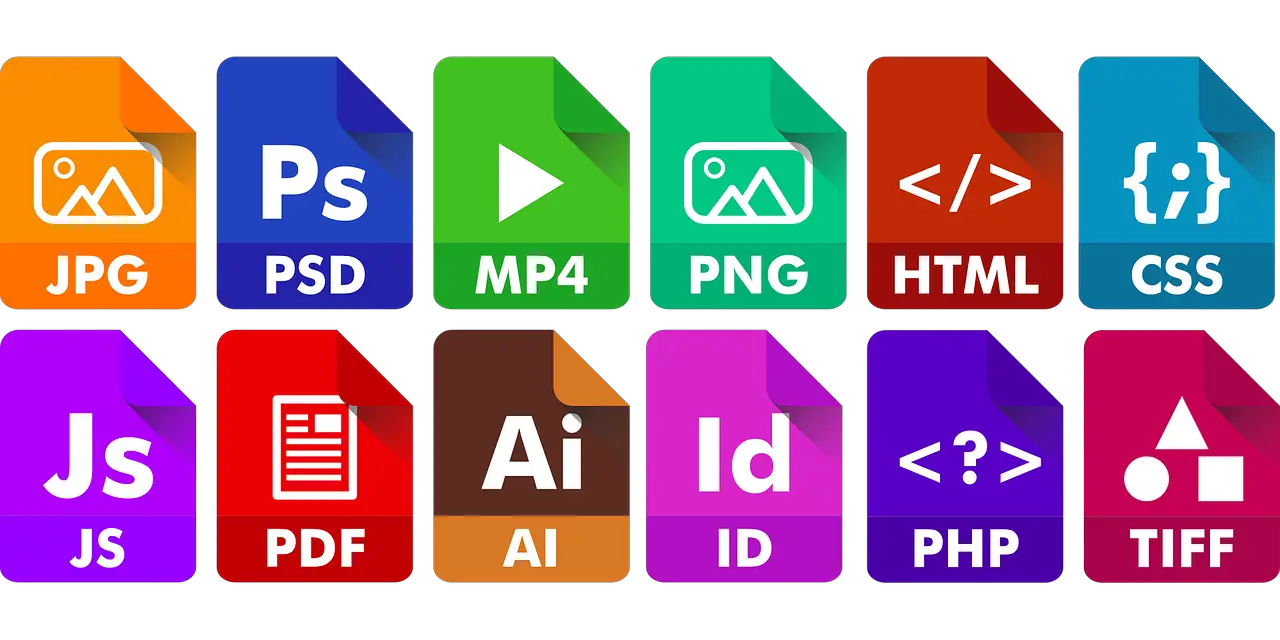
Few websites contain just text. Most will feature a combination of images, audio, video and downloadable files. While the built-in WordPress media library does a decent job, it isn’t the most elegant or most efficient solution. That’s where WordPress file manager and media library plugins come in.
Both types of plugins perform a similar job. Help manage the multiple files and file types that feature on a website.
We have tried and tested just about every file manager for WordPress to come up with this list. The 10 you’ll see here represent what we consider the best WordPress file manager and media library plugins available right now.
What is a WordPress File Manager Plugin?
A file manager replaces the default WordPress media library. That media library was okay when you first started your site. You didn’t need much to manage a few dozen images and videos. Now your site has grown, things are likely getting a little out of control.
A WP file manager plugin can provide better organization, clearer categorization and ease of use.
Some will include image editors and other quality of life features but their main purpose is to make managing your media library easier.
10 Best WordPress File Manager and Media Library Plugins 2025
The following are what we think are the very best WordPress file manager and media library plugins available in 2025. There are both free and premium products here, all of which make managing files easier.
1. FileBird
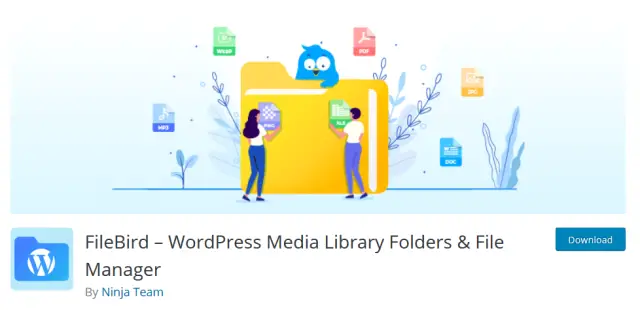
FileBird takes the existing features of the WordPress media library and makes them better. It provides a better interface with much clearer file display and a file structure pane on the left.
The plugin still allows drag and drop but also adds a right click context menu for easy management. Being able to right click to edit, delete or create a file saves a lot of time!
FileBird has a free and a premium version. The free version provides an intuitive file manager with search, right click and categorization. The premium version adds unlimited folders and subfolders, different sorting options and other features.
Features
- Familiar but upgraded interface
- Smart right click context options
- Enhanced search function
- Bulk delete files and folders
- Supports multiple file types and languages
PROs
- Easy to install and use
- Nothing to configure
- Simple categorization and file management
- Better search
CONs
- Search can be slow at times
- Some upgrades have broken previous versions
Should You Use FileBird?
If you use lots of files on your website and find the WordPress media library lacking, this is definitely a contender to replace it. The free version is limited to managing 10 folders but makes short work of it.
FileBird Price
FileBird is free or $39 for the premium version.
2. WP Media Manager
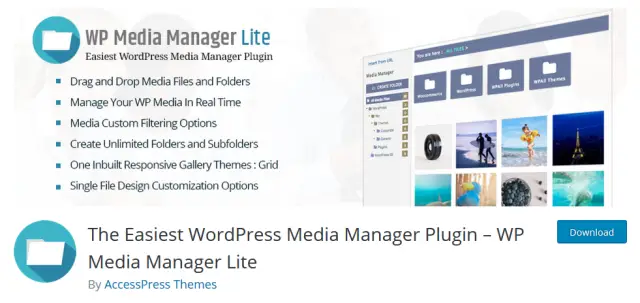
WP Media Manager has a free Lite version and a premium version. Both provide an excellent replacement for the WordPress media library. The interface looks familiar to WordPress users but adds extra controls for managing and organizing files.
The UI is similar to FileBird but looks a little more refined. It has the left pane with folders and controls, a top section with radio buttons for selection, a centre pane with the files and a right pane with individual settings for selected files.
There are simple create, add, insert and delete controls and a series of advanced gallery settings. It’s a very composed plugin that delivers the goods whether you pay for it or not.
Features of WP Media Manager include:
- Straightforward organization of files and folders
- Uses a no-nonsense UI to keep you organized
- Drag and drop functionality
- Advanced settings for files and images
- Works with other plugins
PROs
- Simple to install and use
- Makes short work of organizing multiple file types
- Free version is genuinely usable
- Bulk delete feature
CONs
- Demo doesn’t work
- Recent changes have created issues with older versions
- Lots of features restricted to the premium version
Should You Use WP Media Manager?
WP Media Manager is definitely worth using if you’re looking for a simple way to organize media. It isn’t quite as easy to use as FileBird but is definitely worth trying. The premium version does add a lot of functionality for a relatively small price too.
WP Media Manager Price
WP Media Manager has a free option and a premium version that costs $17.
3. Filester
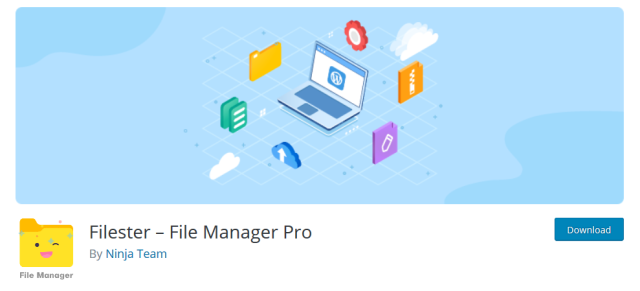
Filester is one of the most popular WordPress file manager plugins around. It’s a very well-designed plugin that replaces the standard media library with a clear, concise interface that makes it easy to manage all files on your website.
Filester also makes it easy to manage system files as well as media. It completely replaces file handling in WordPress and adds a clear, attractive UI to the dashboard.
Our version looks a bit like OSX and Word, with a clear grey background and blue menu. On the right is the file hierarchy and at the top are your controls. The centre section is where you find files.
There is also a right click context menu and advanced user settings so you can control Filester over a multisite network or on sites with multiple users.
Features of Filester include:
- Attractive interface with clear controls
- Drag and drop functionality
- Right click context menu
- Clear, straightforward controls
- Useful undo changes option
PROs
- Filester looks good
- It’s free
- Drag and drop usability
- Works with archives, .zip, .rar etc.
- User control functions
CONs
- No real downsides
Should You Use Filester?
If you’re after a WordPress file manager plugin with no frills but all the important features, Filester is well worth using. It’s simple, efficient and makes it easy to manage multiple files types and users.
Filester Price
Filester is free to use.
4. File Manager Plugin For WordPress
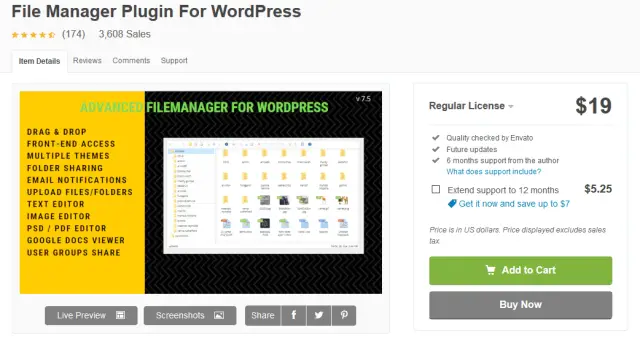
The imaginatively titled File Manager Plugin For WordPress does exactly what it says it does. It’s a WordPress media library plugin that helps manage files and control the dozens of file types the typical website will use.
It’s a premium-only plugin but at only $19, it’s a bit of a steal. The UI is reminiscent of Windows with a white background, hierarchy list on the left, files and folders in the centre and controls on the top. It looks instantly familiar, making this another excellent option.
The plugin also includes an image editor, different UI themes, shortcode generator, right click context menu, document viewer that works with Google and Apple files and sharing options.
Features:
- Attractive and familiar interface with logical layout
- Easy to use drag and drop operation
- File upload, editing and delete
- Image editor included
- PDF editor
PROs
- Handles a wide range of file types
- Logical layout and intuitive operation
- Built-in image and PDF editor
- Sharing options
CONs
- No free version
Should You Use It?
If you don’t mind paying for quality, File Manager Plugin For WordPress is an excellent option. It’s clean, easy to use and handles most file types you’re likely to use online. Well worth checking out!
Price
File Manager Plugin For WordPress costs $19.
Get File Manager Plugin For WordPress
5. File Manager
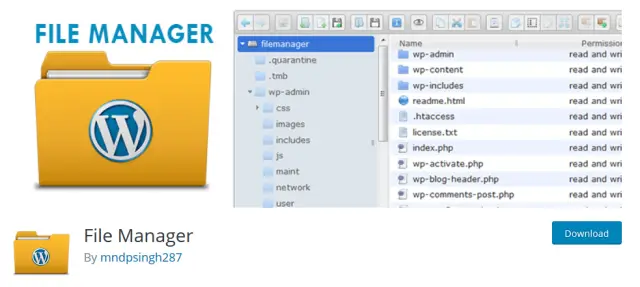
Another imaginative name for a WordPress file manager replacement plugin is File Manager. This plugin looks a little similar to File Manager Plugin For WordPress with a combination of Apple-esque and Microsoft Office appearance. It’s another good looking UI that works well.
File Manager has a similar layout too, with the hierarchy view on the left, files in the centre and controls on the top. The plugin manages multiple file types and sizes, makes it easy to move and copy and has a built-in code editor for simple file editing in place.
The free version lets you move, add, change and delete files, share them, lock folders, view and share PDFs and search your directories from within the UI. The premium version adds more file compatibility, fullscreen view, file and folder editor, database, manager, role editor and a range of email notification options.
Features of File Manager include:
- Simple UI with logical layout
- Supports multiple file types and actions
- Includes database editor and code editor
- Supports PDF files
- Comes with new themes
PROs
- Great looking interface with simple controls
- Works well and seems efficient
- Supports multiple file types
- Optional extra addons including cloud storage and GitHub
CONs
- Some useful features locked behind premium
- Some reports of malware and hacks in reviews
Should You Use File Manager?
File Manager is a viable alternative to the standard WordPress media library. It works well, supports most common file types and worked flawlessly during testing. However, those reviews citing malware and hacks bear investigation before committing.
File Manager Price
File Manager is free with a premium version at $25 or $99 for 10 sites.
6. Advanced File Manager

Advanced File Manager is a free and open source WordPress file manager plugin that looks a lot like MacOS. It’s a great little replacement for the default media library and does most of the job you would want. All for free.
The interface looks like the Mac Desktop with hierarchy on the left, files and folders in the centre and controls up top. It’s a very unfussy UI with everything where you would expect it to be.
The plugin offers shortcode control, move, add, change, delete controls, PDF viewing, drag and drop operation, archive support for zip and rar files, an image editor, file preview, video and audio support and a whole lot more.
Features
- All the features of premium plugins, for free
- Simple and effective interface
- Full control over files and folders
- Image editor built in
- Drag and drop functionality
PROs
- Very easy to get to grips with
- File preview is very useful
- Image editor is also convenient
- Supports most file types including audio and video
CONs
- No cons to speak of
Should You Use Advanced File Manager?
If you like the look and feel of Advanced File Manager, it’s hard to get better than this WordPress plugin. It includes many premium features but is free and open source, handles most file types you’ll need to manage and does much more besides.
Advanced File Manager Price
Advanced File Manager is free and open source.
7. Wicked Folders
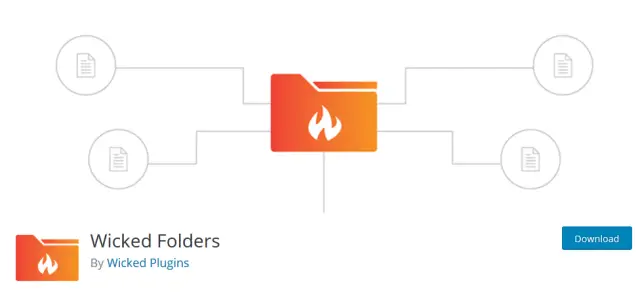
Wicked Folders is a deceptively simple WordPress file manager plugin that delivers way more than it first appears. It’s a great little tool for managing files and folders but hides an important feature behind the premium version.
The Wicked Folders interface looks a lot like the standard WordPress media library so should be instantly familiar. It has the hierarchy on the left, files and folders in the centre and file details on the right.
The free version of Wicked Folders lets you organize posts, pages and custom post types, use drag and drop for organization, clone folders and search your library. The pro version adds the ability to organize your media library, organize users, plugins and Gravity Forms. It can also help organize WooCommerce products and orders too.
Features of Wicked Folders include:
- Drag and drop interface
- Helps organize posts and pages as well as files
- Simply interface that looks like stock
- The clone tool could prove useful
- Bulk move and edit tools also worthwhile
PROs
- Simple to use and get to grips with
- Works quickly and efficiently
- Supports posts and pages as well as files and folders
- WooCommerce features could be a clincher
CONs
- Media library organization premium only
Should You Use Wicked Folders?
Wicked Folders is a plugin of two sides. Restricting the media library to premium only is not a good move. However, if you run a WooCommerce store, Wicked Folders can also help you organize products, orders and more.
Wicked Folders Price
Wicked Folders has a free version and two premium versions at $49 and $149.
8. Posts Table Pro
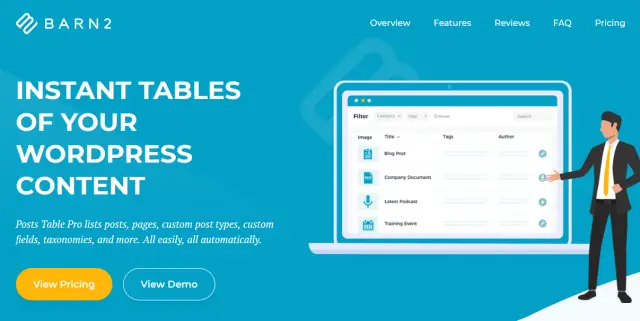
Posts Table Pro is a different take on a WordPress media library plugin. It isn’t a file manager per se, it’s a table plugin that can help create tables on literally anything that’s going on within WordPress.
Create lists of files and folders, create lists of posts, images, pages, headers and anything on your site. Then organize them logically within a table on a page. It’s a different way of doing things but it can be very effective.
You also have the bonus of being able to use the plugin for actual tables on your website too.
Features of Posts Table Pro include:
- Powerful table maker plugin that is easy to use
- Can create lists and tables of almost anything
- Tools are logical and simple to get to grips with
- Works with files, file types, folders and media
- Can also manage content too
PROs
- Intuitive interface with logical navigation
- Easy install and setup
- Table creation is very straightforward
- Uses Ajax lazy loading if featuring on a page
CONs
- Not a dedicated file manager plugin
- No free version
Should You Use Posts Table Pro?
The strength of Posts Table Pro is that it isn’t just a file manager. It’s a fully-fledged table manager that can also manage files, folders, content, media and more. It may not be as fast or focused but it can do a lot more than just manage folders. If you can justify the price.
Posts Table Pro Price
Posts Table Pro starts from $79.
9. WordPress Real Media Library

WordPress Real Media Library is a fully-featured WordPress file manager plugin. It looks very similar to others in this list and to the default media library. It has a simple interface that mimics WordPress with navigation on the left, directory contents in the centre and details on the right.
This is one of the few WordPress file manager plugins compatible with page builders, so you can organize those resources too. It can also handle multiple file types, multiple languages, WooCommerce content, drag and drop functionality, works with touch and bulk modify files and folders.
The developer also says the plugin is also fully compatible with mode WordPress themes and plugins, WordPress multisite, GDPR regulations in Europe and a whole lot more.
Features of WordPress Real Media Library include:
- Fully-featured file manager plugin
- Drag and drop functionality
- Can handle WooCommerce and other media
- Supports multiple languages
- Compatible with every theme and plugin
PROs
- Works quickly and seamlessly
- Simple navigation and controls
- Works with the majority of file types
- Content ordering function
CONs
- No free version
Should You Use WordPress Real Media Library?
WordPress Real Media Library is definitely a viable option if you’re looking for a do-it-all file manager plugin. It handles most files, works well, is fully compatible and works with page builders, themes and other plugins.
WordPress Real Media Library Price
WordPress Real Media Library costs $39.
Get WordPress Real Media Library
10. WordPress Media Library Folders
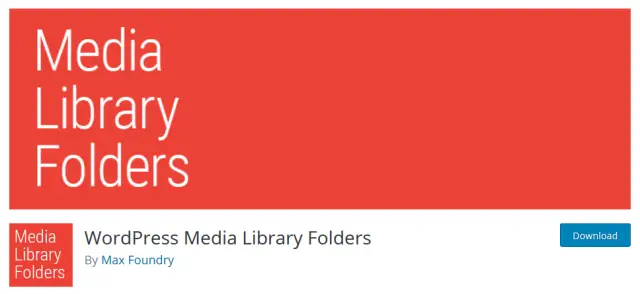
WordPress Media Library Folders is our last WordPress file manager plugin but is definitely not least. It takes a slightly different tack than these others by creating folders to organize your media rather than using existing folders. This may work for you or may not.
The interface is simple and very effective. It’s a light, white UI with blue colour with the familiar hierarchy view on the left, media in the centre and controls at the top. You use dialog controls or drag and drop to copy or move files, which means you have to pay attention to moving and copying as URLs change depending on what you do.
The free version of WordPress Media Library Folders creates an entirely new media library to organize your content. The premium allows you to sync different folders, add categories for organization, store files on cloud storage instead of in WordPress and view thumbnails.
Features
- Intuitive UI with simple controls
- Creates an entirely new media library for your content
- Handles Nextgen Galleries
- Works with Advanced Custom Fields
- Supports WordPress multisite
PROs
- The interface is very easy to use
- Can create your own organizational structure and implement it
- Compatible with Enhanced Media Library and Advanced Custom Fields
- Makes it easy to add media directly to posts and pages
CONs
- Somewhat convoluted as it creates its own directories
- No free version
Should You Use WordPress Media Library Folders?
WordPress Media Library Folders is a very competent WordPress file manager plugin but it complicates matters by creating its own structures. You have to be aware of moving and copying existing media as the URLs can get changed which is an unnecessary complication. That said, what this plugin does, it does very well.
WordPress Media Library Folders Price
WordPress file manager plugin costs $49.
IMH
Do you want a fast website?
Who am I kidding? Don't we all?
So why do so many of us struggle?
The biggest challenge is usually finding a fast, reliable hosting company.
We've all been through the nightmares - support take takes forever or doesn't resolve our problem always blaming something on your side...
But the biggest bummer is that the website always feels slow.
At CollectiveRay we host with InMotion hosting and our website is stupid fast. We run on a custom stack of LightSpeed server setup on MariaDB with a PHP7.4 engine and fronted through Cloudflare.
Combined with our front-end optimizations we reliably server 6000 users every single day, with peaks of 50+ simultaneous users.
Want to get a fast setup like ours? Transfer your site for free to InMotion hosting and get our 50% OFF on current pricing.
Try InMotion Hosting with 50% OFF for CollectiveRay visitors in April 2025 ONLY!
Why your WordPress website needs a file manager plugin
When you first launched your WordPress website, managing a few images and media files was simple. After all, WordPress comes with its own media library that works pretty well.
Then, after a few months, posts and pages build up, you use more and more images, feature more audio and video and things begin to get disorganized.
Images become harder to find, the built-in WordPress search function doesn’t always find what it should and you spend more time searching for media than posting it.
Now imagine running a portfolio website, podcast website, image gallery site or something more file intensive!
That’s why you need a WordPress file manager plugin.
If you have read this far, you know that a WordPress file manager plugin organizes all your media files and makes it much easier to find or search for particular files. Some plugins add powerful search while others concentrate on categorization.
Either way, the plugins in this list will all make it far easier to manage your media.
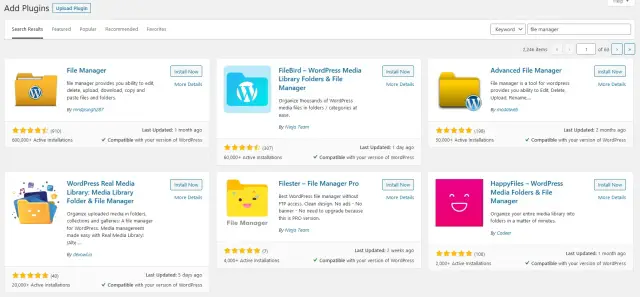
How to Use a File Manager Like FTP in WordPress
One of the criteria we used when selecting these WordPress file manager plugins was ease of use. Each of these plugins install like other plugins and offer ease of use that makes them universally accessible.
If you’re familiar with FTP, you may want your file manager plugin to look and feel like your FTP client. That is entirely possible depending on the plugin you choose.
Let’s walk you through installing and using a WordPress file manager plugin.
Installing
Installing a file manager plugin is exactly the same as installing any other plugin for WordPress.
If the plugin you select has a free version, you can install it from within WordPress. If you’re using a premium version, you may have to download it and manually upload it.
Let’s take FileBird as an example.
- Log into your WordPress website using an admin account.
- Select Plugins and Add New from the left menu of your dashboard.
- Type ‘filebird’ into the search box on the right.
- Select ‘FileBird – WordPress Media Library Folders & File Manager’ from the list.
- Select Install Now.
- Select Activate when it becomes available.
You should now see a new menu option within the Settings menu on the left. Select FileBird to access the settings and configure it to your liking.
Other WordPress file manager plugins will work much the same.
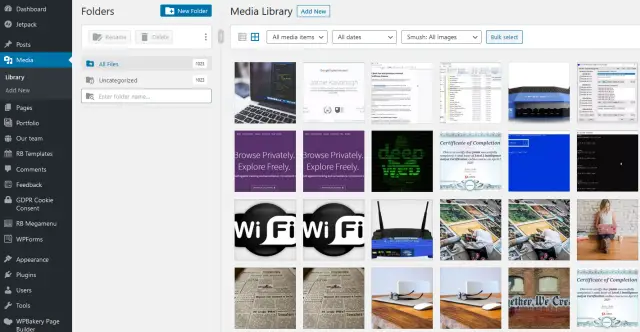
Using the plugin
Using a plugin should be seamless and simple. All of the WordPress file manager plugins in this list are exactly that.
Still using FileBird as our example:
- Select the ‘Create your first folder for media library now. Get Started’ text link at the top of the page.
- Select the blue New Folder button on the left.
- Give the folder a meaningful name and drag images into it from the right pane.
- Rinse and repeat for all the folders you need to create or media you want to organize.
FileBird doesn’t look like an FTP client but some of these other plugins do. WP Media Manager is just one. Use the top menu to upload, go up a level, access a different folder and all those functions you would use your FTP client for.
It’s very easy to do!
How to Organize WordPress Files in Media Library Folders
Organizing files within the WordPress media library is very straightforward. We covered it in brief above but let’s cover it a little more here.
Most WordPress file manager plugins utilize drag and drop functionality. This makes the actual moving of files simple.
Before you do that, you first need to come up with a category system for your files. This can be by date, type, post or page or something else entirely. The beauty of these plugins is that you can build your own system to your own requirements.
Where we selected New Folder in the Filebird example, you can do the same for all these plugins. Create a folder for each category you want to use and copy the corresponding files into each folder, that’s it.
The only exception is with WordPress Media Library Folders as it copies files rather than just reorganizes them. If you copy or move a file in that plugin, you will also have to modify any URLs on live pages to retain the image on each post or page.
IMH
Do you want a fast website?
Who am I kidding? Don't we all?
So why do so many of us struggle?
The biggest challenge is usually finding a fast, reliable hosting company.
We've all been through the nightmares - support take takes forever or doesn't resolve our problem always blaming something on your side...
But the biggest bummer is that the website always feels slow.
At CollectiveRay we host with InMotion hosting and our website is stupid fast. We run on a custom stack of LightSpeed server setup on MariaDB with a PHP7.4 engine and fronted through Cloudflare.
Combined with our front-end optimizations we reliably server 6000 users every single day, with peaks of 50+ simultaneous users.
Want to get a fast setup like ours? Transfer your site for free to InMotion hosting and get our 50% OFF on current pricing.
Try InMotion Hosting with 50% OFF for CollectiveRay visitors in April 2025 ONLY!
Frequently Asked Questions about WordPress File Manager / Media Library Plugins
How do I use a file manager in WordPress?
You use a WordPress file manager plugin the same way you use any plugin. Located it in the WordPress plugin directory, install it, activate it and then use it. It’s a very straightforward process. Some plugins handle media in different ways but they all have similar ways of doing things.
Can I use WordPress plugins on my site?
You can use WordPress plugins on your site as long as you have an admin account to install them. WordPress is modular and supports thousands of plugins. Most are maintained so will be compatible with different version of WordPress and WordPress themes.
Are WordPress file manager plugin safe to use?
WordPress file manager plugins are safe to use as long as you use them correctly. That piece in Ars Technica from earlier in 2020 was a wakeup call. The vast majority of plugins won’t be susceptible to weaknesses like this but it makes sense to check reviews and look at feedback before committing to one.
How do I access my WordPress media library?
You can access the WordPress media library as soon as you log into your website. Select the Media entry on the left panel of the dashboard and you will be presented with the media library.
Can you create folders in WordPress media library?
You can create folders in the WordPress media library but it isn’t straightforward. You will need to access your CPanel or use an FTP client to access your Uploads directory. From there you can add a new folder and give it a meaningful name. You won’t necessarily see the folder in media library though as it shows media in chronological order.
How do I manage WordPress media library?
You can manage your WordPress media library by hand by modifying each individual file. You cannot perform many changes or change the order in which files appear but you can make small changes. For anything else, use one of the WordPress media library plugins in our list.
Wrapping Up
If you’re having difficulty managing multiple images within the default media library, any of these WordPress file manager plugins can help.
Each makes it easy to organize and manage images, videos, audio files and other files types within a single interface. They are the ideal solution for busy websites or sites that feature lots of images, videos or file downloads.
As some of these plugins are free, there is no excuse to not try one!

