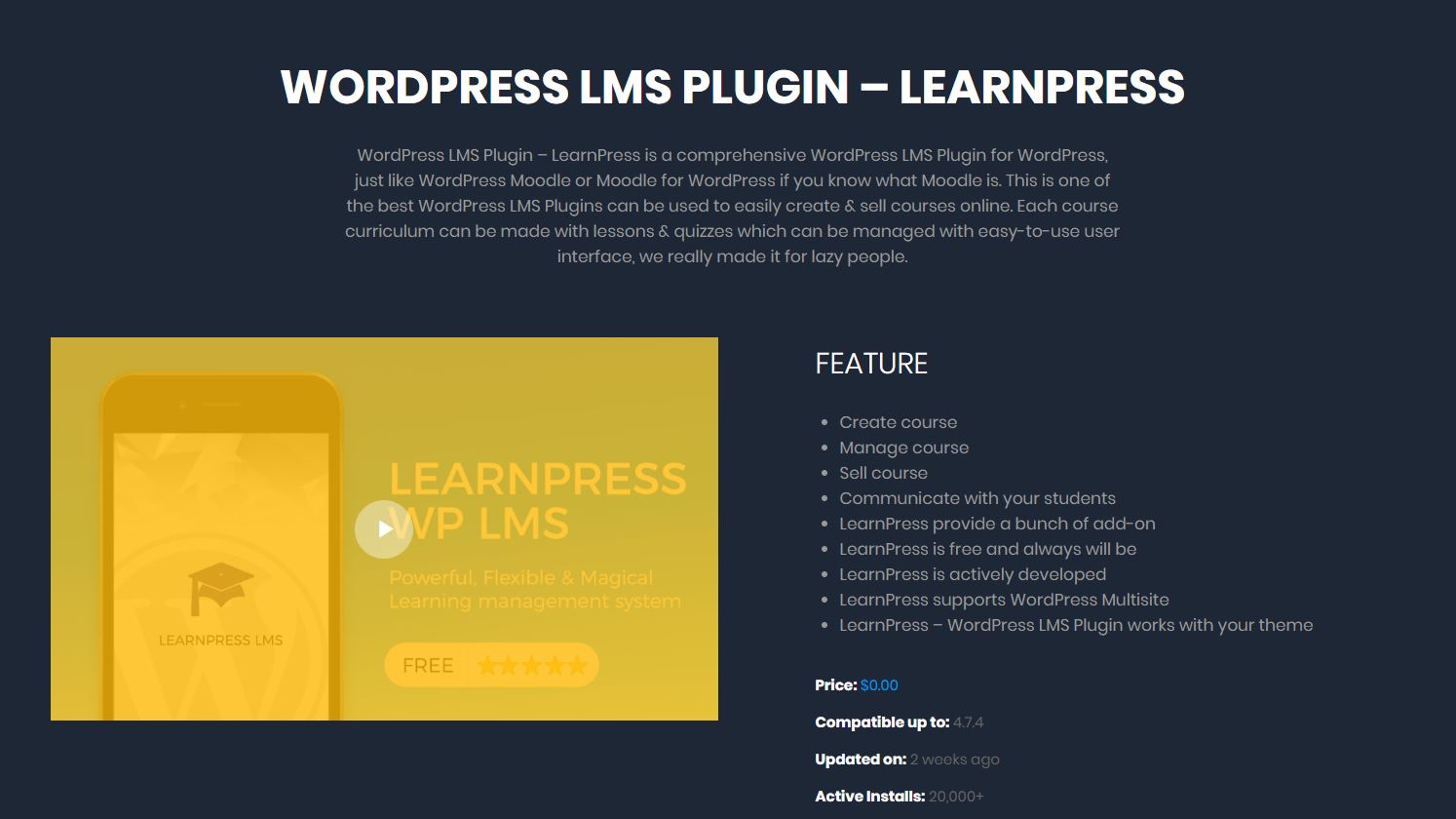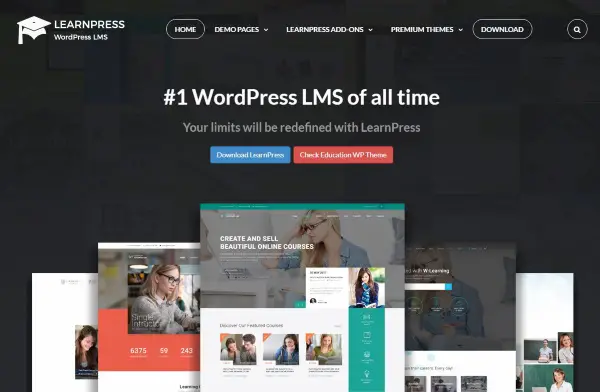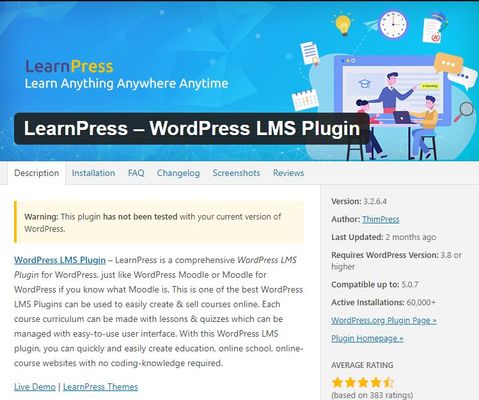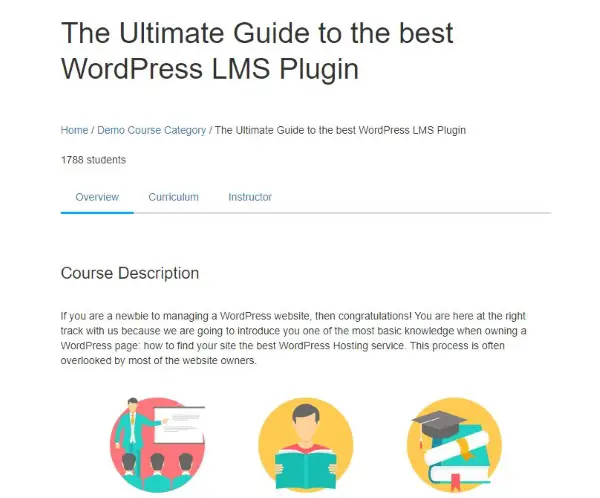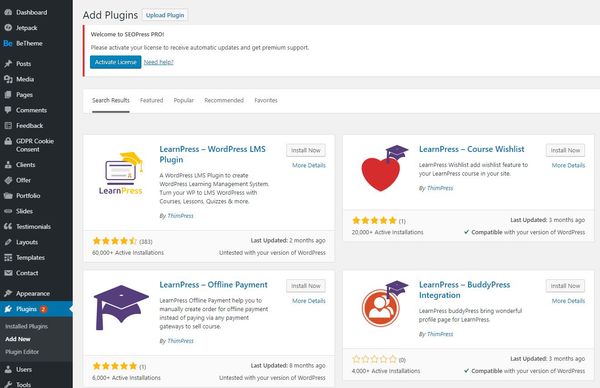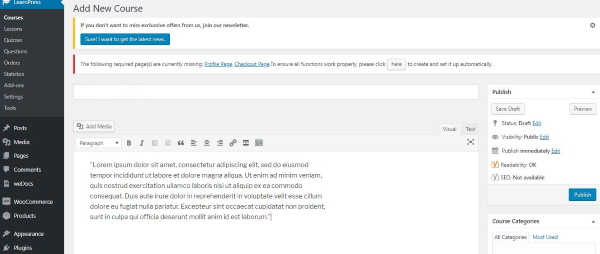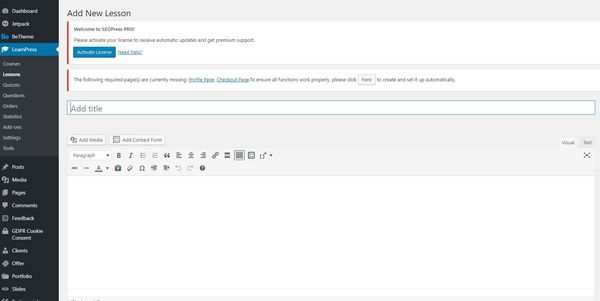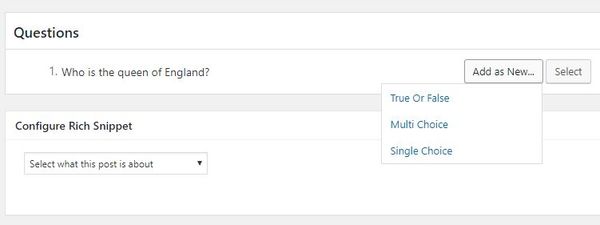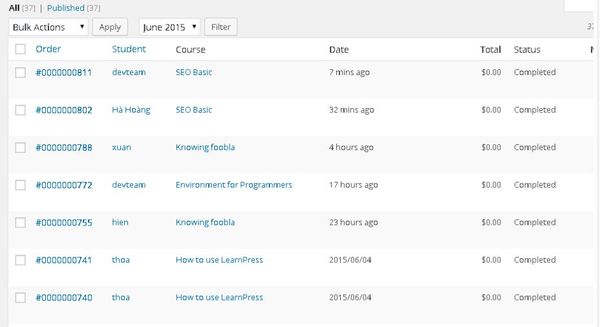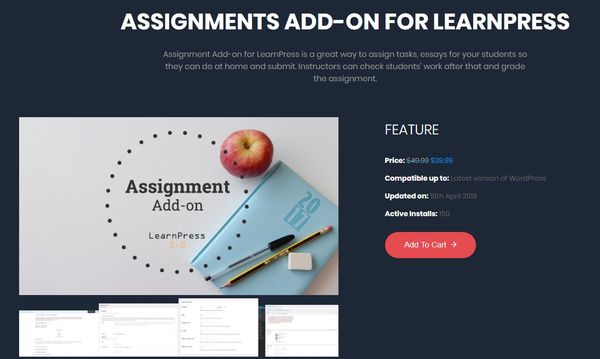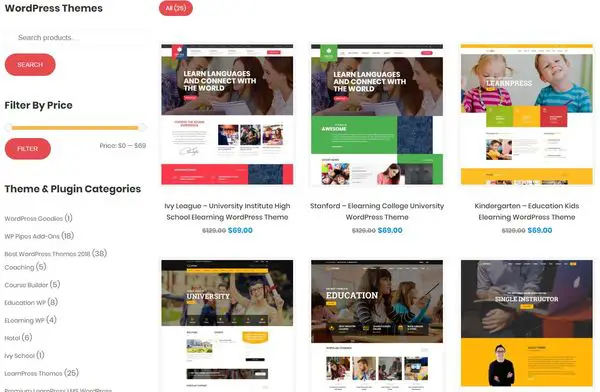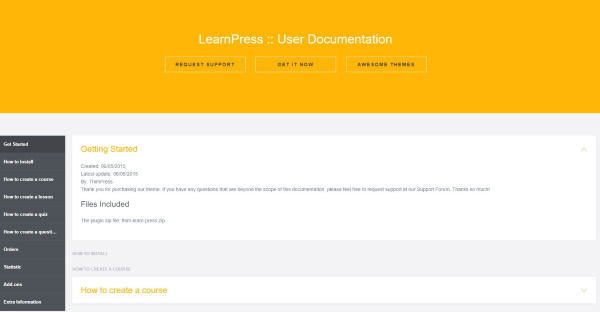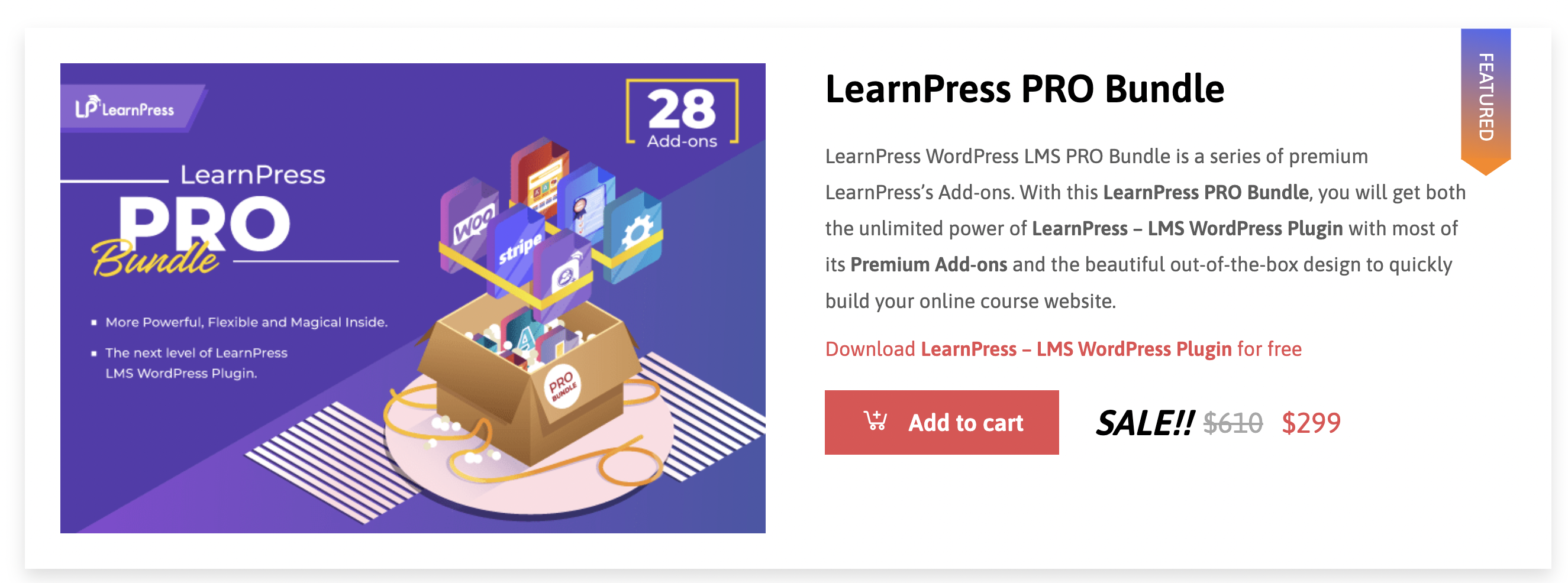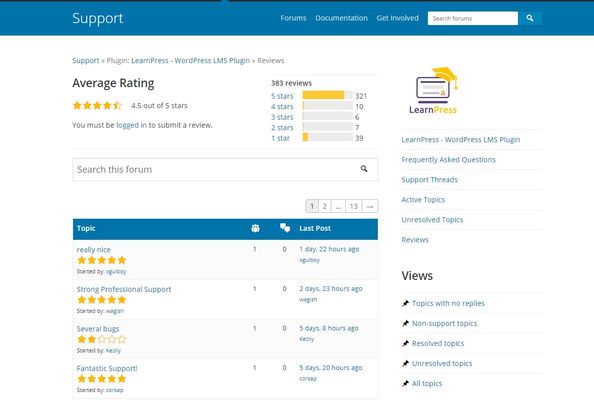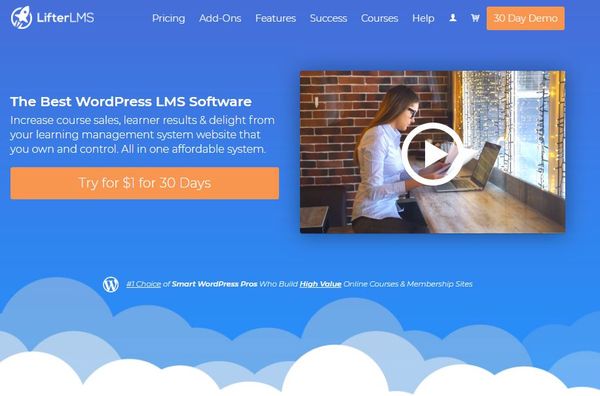LearnPress is one of a number of WordPress plugins that help you add courses to your existing products and services. With online learning becoming huge, organisations of all shapes and sizes are looking to educate online, whether internally or to paying students. If you’re looking to get in on the action, is LearnPress the LMS plugin for you?
We have worked with multiple Learning Management Systems (LMS) over the years. From LifterLMS to Teachable, LearnDash to LearnPress, we have tried them all. We have reviewed some of them too, (LifterLMS review - is this plugin worth the money?) and (Teachable Online Course LMS Review) both go into a lot of detail. We are going to do the same with LearnPress.
Each LMS has its strengths and weaknesses but all deliver a credible experience both to the admin who sets up the courses and manages them and the student that accesses them. With so much top quality competition around, does LearnPress stack up?
{autotoc}
Summary
|
Prices |
Addons from $19.99 to $299 |
|
Is a free trial available? |
No - but the core LearnPress LMS plugin is completely free |
|
What We Liked |
LearnPress is free and some of the addons are also free. |
|
|
It uses the familiar WordPress dashboard. |
|
|
You don’t need any coding or development experience. |
|
|
A payment method comes free too. |
|
|
Course creation is straightforward and has a logical flow. |
|
|
Some of the available themes are really good. |
|
What We Didn't Like |
Certifications and some quiz options need to be paid for. |
|
|
Not as powerful as a dedicated LMS. |
|
|
Documentation a little hard to find and a light in detail. |
|
|
Support seems to be questioned a little in reviews |
|
Ease of use |
4/5 |
|
Reliability |
4/5 |
|
Support |
3/5 |
|
Value |
5/5 |
|
Overall |
4/5 |
|
Website: |
Ease of use
LearnPress is very straightforward to use. It looks and feels just like any other WordPress plugin, uses the WordPress dashboard for course and lesson creation and offers logical flow through the entire process. The learning curve is appreciably small and you could genuinely have a course up and running in less than an hour as long as you have your course materials ready.
Reliability
We had no issues with the stability or interoperability of LearnPress. It installed okay, worked fine and caused no issues with our website. It even worked with our security and cache setup which not all plugins can do.
Support
Unfortunately, LearnPress falls a little short in some areas of support. There is support, there is a forum and there is documentation. The documentation is very hard to find and the knowledgebase has only three articles on LearnPress. There is better support for premium addons and for the many premium themes, but like most free WordPress plugins, you’re largely on your own when it comes to support.
That said, it is unlikely that you would ever need support as LearnPress is so easy to manage and seems to work perfectly out of the box.
Value
It’s hard to question the value of a free product. The core LearnPress plugin is free, some of the addons are also free. Those premium addons and themes are reasonably priced and you can pick and choose what you want without having to pay for plugins you don’t.
Prices are one-off fees too. In a market where developers love us to subscribe to boost their regular income, LearnPress is still more about offering true value.
Overall
It’s important to know that LearnPress isn’t trying to be an all-encompassing LMS that can do everything you need to launch an online university. It is a WordPress plugin designed to let you add courses to your existing products and services and make the administration of those courses as straightforward as possible.
We think it delivers on what it promises and is very careful about not promising what it cannot deliver. That’s why we think it’s a great plugin for what it does.
What is LearnPress?
LearnPress is a WordPress LMS (Learning Management System) plugin. It bolts onto a WordPress website to offer a whole range of options for hosting courses. The plugin itself is free for anyone to try and to use. There are premium addons for specific features starting at just $19.99.
The addons provide features such as payment methods, drip-content, assessment tools, WooCommerce interactions, certificates and other useful tools. There are also LearnPress-optimised themes that work hand-in-hand with the plugin and any optional addons to create an entire eLearning website. It also works with normal theme such as the popular Divi theme.
LearnPress is designed to be an introduction to LMS or an addon for those who want to add a course or two to their website. It is not a full Learning Management System with all the bells and whistles like LearnDash and doesn’t have the full range of features.
It is possible to run a basic course with the free plugin but as soon as you want to expand your offering, you will need some of these premium addons.
The pricing is competitive and you can bolt on each of them individually so you won’t be paying over the odds for functions you don’t need. Prices range from $19.99 for an addon to $69.99 for a LearnPress theme. If you’re going all-in, the full $249.99 bundle includes everything LearnPress supports in one cohesive package.
The team behind LearnPress is called Thimpress.
They are not dedicated LMS developers but have a wider scope. They create plugins, WordPress themes and other goodies for the CMS. That does mean they aren’t dedicated full time to developing and supporting LearnPress but also means they have a much wider level of experience to help support it.
Download the Free LearnPress Plugin
Why use LearnPress?
LearnPress isn’t an all-inclusive cloud LMS like Teachable - which we've already reviewed here.
Instead, it’s a WordPress plugin.
That means it bolts onto your existing WordPress website and begins working right away. It also means it can be tweaked or developed to suit your own purposes and be extended even further with some well-chosen addons.
If you’re not a developer or don’t have the time to learn and manage a full LMS, LearnPress is a viable middle ground. The UI looks and works just like the WordPress interface. If you can create pages and posts in WordPress, you can create a course in LearnPress. This is a distinct strength of the platform.
For example, check out this short video of how to create paid memberships using LearnPress:
https://www.youtube.com/watch?v=TAXH33ETtq0
Highlights of LearnPress include:
- Free version is actually usable.
- PayPal payment included in the free plugin
- Premium addons and themes are competitively priced.
- Familiar WordPress-style UI.
- WooCommerce Integration option
Usable free version
It’s great that LearnPress is usable without being forced to buy premium services or addons. You are limited in terms of scope but could feasibly get a couple of courses working without having to spend anything at all. We are used to having to pay for essential features in order to get things to work but here that isn’t the case.
Your experience will, of course, be enhanced with those premium addons but they are purely optional.
Payment method included
Payment methods are usually one of those features locked behind a paywall of some kind. Either a subscription tier of a service or within a paid addon. LearnPress offers a PayPal payment option within the free addon that will work right away. No need for premium additions.
There are premium addons that cover other payment methods but LearnPress is almost unique in offering a payment gateway within its free plugin.
Range of premium addons and themes
While purely optional, the premium addons and themes offered for LearnPress do offer genuine value. Drip-feeding, advanced quizzes, certifications, prerequisite courses, course reviews and other goodies that can add depth and interaction to any online course are all available. A few are free but most are premium and start at $19.99.
LearnPress themes are $69.99 and are available through ThemeForest. Each offers a different look and feel and integrates seamlessly with the LearnPress plugin. There are also a couple of free themes available too.
WordPress UI
One of the main hurdles of creating online courses is the complexity of the LMS. You have none of that here as LearnPress uses the standard WordPress interface. If you can create a new page, new post, work with images and videos and know what custom post types are, you will be creating your online course in minutes. Literally minutes.
While dedicated UIs look fancy, the familiarity of something you’re already happy with works too.
WooCommerce integration
Regular readers will know we are real fans of WooCommerce and use it a lot. LearnPress also likes WooCommerce and has a plugin that enables students to pay through Woocommerce as well as by using the dedicated payment gateways. This opens up diverse currencies and offline payments, which is all to your benefit.
The WooCommerce plugin doesn’t work as an online store but does open up the payment options to the widest possible audience.
User Experience
The LearnPress user experience is easier to get to grips with than some LMS thanks to that WordPress interface.
It uses the standard WP UI and uses many familiar functions. There is no drag and drop course builder like you find in LearnDash or LifterLMS but if you can already create a page in WordPress, you can build an online course.
When you install LearnPress, you should see a new entry in the left navigation menu called LearnPress. It is from here that you will build your course. You build them in the usual way with the usual hierarchy. Course, lesson, quiz and assessment. You can add additional documentation, images, videos and supporting material in the same way you would add them to a WordPress post.
What is available will depend on what addons you have downloaded and what you want to achieve. We would suggest downloading all the free addons that work with LearnPress and then select the premium ones you might need to get your courses up and running.
You can always add premium addons later if you find you need them.
Setting up LearnPress
Setting up LearnPress is very straightforward. The initial steps are identical to installing any other WordPress addon. Course creation is going to take time and does depend on your having the course materials already created. If you have all that, it doesn’t take long to get your first course up and running.
Download and Install
LearnPress installs the same as any WordPress addon. You can download the plugin from Wordpress.org or use the Plugin menu in your installation. Either way, LearnPress can be uploaded or installed and once activated, should show up on the left menu right away.
Let’s run through the installation:
- Select Plugins and Add New from your WordPress installation.
- Search for LearnPress and select LearnPress – WordPress LMS Plugin.
- Select Install Now and allow the process to complete.
- Select Activate to complete the installation.
Once done, you should see the LearnPress menu entry in the left menu. You should also see a prompt to run the setup wizard at the top of the screen. Let’s do that next.
Initial setup
The core plugin activates like any other WordPress plugin but has a few dependencies. The setup wizard will walk you through setting up these dependencies and is a well thought-out process. What the process doesn’t tell you is that you will have needed to create four dedicated pages first.
Those pages can be created using the usual WordPress Add New Page function. Create a new page for Courses, Profile, Checkout and Teachers. You can leave them blank for now if you like or design them fully, it is entirely up to you. Once done, you can move on to the actual setup.
- Select the Run setup wizard prompt at the top of your screen.
- Select Run setup wizard from the LearnPress intro page.
- Set your currency to your local and select Continue.
- Set your static pages for Courses, Profile, Checkout and Teachers and select Continue.
- Enable the PayPal payment gateway, add your PayPal email and select Continue. Do this even if you’re using other addons or WooCommerce.
- Set your course email handler by checking the box next to Enable Emails and select Continue.
- Select Install Sample Course from the final window.
You don’t have to install a sample course at all. You could select create new course, visit site or go back to the dashboard.
We found it useful to install that sample course so you had a template of how to create your own. We kept the sample but used it for reference when we were creating our own. Your mileage may vary so choose whatever suits your purposes here.
Once you have made your selection you will be taken to the relevant page.
Creating a course in LearnPress
Course creation is very straightforward. As long as you have your materials to hand, it’s just a matter of creating the resource within WordPress and copy and pasting your course content into the relevant section. You can add supplementary data, images and videos as you would normally add media in WordPress.
- Select Courses and Add New Course from the LearnPress menu.
- Give your course a title and add the course content in the main window.
- Add a course category on the right of the screen and add any tags you may want to use.
- Scroll down and give your curriculum a name.
- Scroll to Course Settings for the main setup options for the course.
- Work your way through General, Assessment, Pricing, Review Logs and Author to set everything up as you need.
- Select Save Draft before you do anything else otherwise you might lose everything you have done so far.
The Add New Course section is identical to creating a blog post. Here you can paste your course overview and use the different headings and layout options to allow easy comprehension and an attractive layout. You can also link and use tags as you need from within the window.
The Curriculum section in Step 4 is where you will add your overall course name and the lessons contained within. As you add lessons, they should be reflected in this window with a little blue book icon as each is added.
General is where you set up the duration of the course, the maximum number of students, set it to be a featured course or not, to offer lessons as blocks and set the ability to retake the course, or not.
Assessment is where you set how the course will be assessed. You can select to pass through lesson completion, a final quiz, collected results of quizzes and set the pass mark by percentage.
Pricing is where you set your course price. Free LearnPress users can only set a onetime fee for courses. You will need a premium plugin to allow subscriptions. Set your price here and it should reflect the currency you set in the wizard.
Review Logs are for student reviews. They are recorded here for you to see.
Author is where you attribute the course author. You would need to set each author up in WordPress as you would contributors or editors for them to appear in the selection here.
Once finished, select Publish to make the course available.
Creating Lessons in LearnPress
In the usual LMS hierarchy, the course is at the top and lessons contained within. It’s the same here. You have created your overall course above but now need to create lessons to include within that course. That’s what we are going to do now.
- Select Lessons from the left menu in your WordPress dashboard.
- Give your lesson a title and paste in the lesson content.
- Select to share likes and show sharing buttons on the right.
- Scroll down to Lesson Settings to configure.
- Select Save Draft or Publish when you’re ready.
The lesson settings are pretty basic. You can set the maximum duration of the lesson in minutes and allow a preview of it. That’s about it. You can allow or disallow comments in the same way you can a blog post or page.
Once you hit Publish, you can return to Courses, select the course and add the lesson in the Curriculum window.
Adding quizzes and Questions
As you have probably figured out by now, you add a quiz or questions in exactly the same way you would anything else in LearnPress. Select it from the left navigation menu, give it a title, copy in some page content and go from there. Quizzes are a little different though.
- Select Quizzes from the left menu of your dashboard.
- Give it a title and some descriptive content.
- Scroll down to Questions.
- Type or paste a question into the box.
- Select Add as New and select a question type from the popup menu.
- Repeat for as many questions as you want to ask.
Your options are a simple true or false question, multiple choice or single choice. A good quiz should have a healthy mix of those but you can build your quiz however you like.
The Questions section works in exactly the same way. Here you can write all of your questions in advance as separate elements and publish them like a blog post. Rather than selecting Add as New in the quiz, hit Select instead. Your questions will appear in a popup box in the same way linking to existing pages works.
Once complete, go back to your course, scroll to curriculum and add your quiz where appropriate.
Running your course
Running your course is relatively simple and will utilise the remaining menu items within the LearnPress section of your dashboard.
Orders
The Orders menu allows you to see student numbers, what course(s) they have enrolled in, how much they have paid and whether they have completed courses or not. You get an overview initially but can select each order individually to see more data.
Statistics
Statistics show you a graphical interpretation of courses and students. There isn’t a great deal of detail in this section but is more a fast way to see how many of each you are serving at any one time.
Add-ons
Add-ons are where you find the addons you have bolted onto LearnPress. That includes both the free and premium addons. From here you can enable or disable them and control which are available at any given time.
Settings
The Settings menu item is a high level tool where you set up some of the settings not covered in the wizard. It is also where you can change some items if your initial setup didn’t get it quite right. Select Settings from the left menu and then the tabs in the centre to configure everything within LearnPress.
Tools
The Tools menu is where you can install sample data for students and courses, set up course templates, repair your database, reset course progress for individual students and clear the LearnPress database cache.
Extending LearnPress
LearnPress has most of the core features covered in the free version but some of the optional addons make for logical purchases. The assignment addon is one that could really benefit a course. If you’re offering longer or more in-depth courses, assignments are an integral part of that.
The same could be said for the Content Drip addon, the WooCommerce addon, Gradebook, Certificates, Announcements, Random Quizzes and Course Review addons.
There are others that offer more payment methods, collections, course sorting and a range of other features but these would suit more niche courses rather than mainstream ones. With the exception of Course Review, those other addons are premium ones, costing between $19.99 and $39.99.
The cost is a one-time fee and not an annual subscription. Prices are competitive compared to other LMS bolt-ons and better than many we have seen.
The entire list of LearnPress addons:
- LearnPress Theme Bundle - $249
- LearnPress PRO Bundle – $299
- Paid Memberships Pro – $39.99
- Assignments – $39.99
- Frontend Editor – $39.99
- Stripe add-on – $39.99
- WooCommerce – $39.99
- Frontend Editor – $39.99
- myCRED add-on – $29.99
- Announcement add-on – $29.99
- Co-instructors – $29.99
- Commission – $29.99
- 2Checkout – $29.99
- Net add-on – $29.99
- Random Quiz – $29.99
- Co-instructors add-on – $29.99
- myCRED add-on – $29.99
- Collections - $19.99
- Coming Soon addon – Free
- Sorting Choice - $19.99
- Course Review – Free
- Fill-in-blank Question – Free
- Student List add-on – Free
- Course Wishlist – Free
- Offline Payment – Free
Remember, prices are a one-off fee and not a recurring subscription. Bear this in mind when pricing your next LMS. Some require annual subscriptions for their premium addons!
Check out the full list of Addons
LearnPress Themes
One way that Thimpress does stand out is with their LearnPress themes. There are 25 of them in all, each with a different design. They are mostly good quality templates that install directly into WordPress and are enabled and updated the same as any other. While the title and setup sometimes lean towards particular organisation types, you can pick and choose your theme as required.
The themes are hosted on ThemeForest but are all accessible from the Thimpress website.
Some of the designs are actually very good.
Ivy League stands out in particular as a very good flat design with a good layout, good use of colour and imagery. They come with a drag and drop page builder using Elementor, Visual Composer or SiteOrigin.
We didn’t use one of these themes when setting up our own LearnPress course as we integrated it into an existing website. However, at the time of writing the reviews over at Themeforest are excellent, with an average of 4.87 out of 5 across 1481 ratings.
Check out the full list of LearnPress Themes
Support and documentation
Once you find the documentation for LearnPress, it is actually pretty good. It is obviously written by someone for whom English is a second language but is easily accessible and makes perfect sense. It is a little light but that reflects the ease of use of the plugin itself.
If the developer’s documentation doesn’t cover everything, LearnPress has been around long enough for there to be lots of third-party guides around. If you have read this far, you will already know as much as you should need to know to get it working.
What is missing is a troubleshooting guide. The forums and a Google search should answer most questions but a quick guide to solving popular problems with LearnPress could be very useful.
For support, there is a ticketing system available through the website and the forum. You will need a Thimpress login to access ticketing but the forum is open to all.
We didn’t need any support so it’s hard to judge Thimpress on it. Reviews on ThemeForest seem positive on the whole with the odd complaint about slow response. Overall, there are many more five star reviews for support than anything lower so we have to assume support is pretty good.
PROs and CONs
You should have a good idea of what LearnPress is and what it isn’t by now but here is a breakdown of what we think are the strengths and weaknesses of this WordPress LMS plugin.
PROs
There is a lot to like about LearnPress, including:
- LearnPress is free and some of the older addons are also free.
- It uses the familiar WordPress dashboard.
- You don’t really need any coding or development experience to get a course up and running.
- A payment method comes free too.
- Course creation is straightforward and has a logical flow.
- Some of the themes are really good.
CONs
There are some things LearnPress could do better, including:
- Certifications and some quiz options need to be paid for.
- Not as powerful as a dedicated LMS.
- Documentation was a little hard to find and a little light in detail.
- Support seems to be questioned a little in reviews.
LearnPress pricing
Pricing is a strength of LearnPress. The core plugin is free and will have you hosting a course in no time. There is even a PayPal payment method within the free version which is unusual. Some of the optional addons aren’t really optional unless you‘re a graphic designer. For example the certification addon is essential unless you can set up your own system.
Even with those premium addons, LearnPress gets it right. Pricing ranges from $19.99 up to $39.99 each depending on what it is and how old it is. Older addons are at the lower price range while newer or more powerful addons are at the higher range.
There are also two bundles, the LearnPress Premium Add-ons Bundle and the LearnPress Pro Bundle. The first has a collection of addons you get as a bundle when bought with a theme while the second includes all of the addons available. Each is priced at $299 as a one-off fee. The first package is a little confusing as it’s largely the same as the second, but says you get the addons in a collection when you purchase a theme.
There is also a theme bundle, priced between $49 and $69 that includes a theme and most addons. Those addons are limited to that theme but could theoretically give you a fully operational LMS for very little money.
Remember, these are one-off fees and no recurring annual fees like many other LMS charge.
Discount / Coupon
LearnPress does occasionally offer discounts or special offers. When we catch one, we’ll place it here for you to take advantage of.
Click here for the lowest price on LearnPress in April 2025
Testimonials
Megan Jones @CodeinWP said:
‘LearnPress is a free WordPress LMS, and although it does offer premium extensions, these are much cheaper than the LifterLMS add-ons. So if you are working to a tight budget, this is the WordPress LMS plugin for you.’
Various customers @WordPress.org said:
‘really nice’
‘Strong Professional Support’
‘Great Plugin and Great support’
WPKube said this about LearnPress:
‘LearnPress is a powerful plugin that comes with a lot of features free of charge. It provides an incredibly easy way to turn your website, or a subdomain/subdirectory on your website, into an online school. This is made even better by the fact that it uses the WordPress editor and metaboxes you’re already familiar with, negating the need for you to learn an entirely new platform. Plus, your customers will likely feel more comfortable purchasing a course hosted on the same site that hosts your blog.’
Alternatives
The LMS market has a few notable names, LearnPress being just one of them. Others include LearnDash, LifterLMS, Teachable, Thinkific and Podia. Those last three are full hosted LMS but they are another way to offer online courses so are in competition with LearnPress.
We have reviewed LearnDash, LifterLMS and Teachable so check them out if you want a full picture of the market as it stands right now.
Frequently Asked Questions
What is an LMS Plugin and how is it used?
An LMS plugin is short for a Learning Management System. An LMS allows you to create a website that has the capabilities to create online courses, or ways of teaching students through content and video. The LMS helps you to manage such a system through features such as membership management, course creations, lessons, payments systems and any other features necessary to create a full-blown online learning system.
What is LearnDash?
LearnDash is another WordPress LMS plugin which is one of the alternatives which can be used if you don't like LearnPress, or if you feel it doesn't fulfill all your requirements.
How much does LearnDash cost?
LearnDash costs $299 per year for the Pro package, but there are other packages. You can find more details about it here.
Conclusion: LearnPress
We really like LearnPress.
It has its strengths and its weaknesses but never pretends to be something it’s not. It isn’t a fully hosted LMS designed for online schools and it doesn’t pretend to be. It is a WordPress plugin that lets anyone, at any skill level host a course on their website with the minimum of fuss and effort.
The core plugin is free and has some free addons too. The inclusion of some basic quizzes and questions and a PayPal payment gateway within that free edition is a plus point for LearnPress. You can pick and choose from those premium plugins or buy a bundle and will still spend less than many other competing services.
LearnPress is limited in its scope but we think that is part of the design. If you need advanced features and a more in-depth LMS features, you would look at a more dedicated LMS product. For those dipping their toe into online learning or want to add a course or two to their other products or services, LearnPress can do just that.