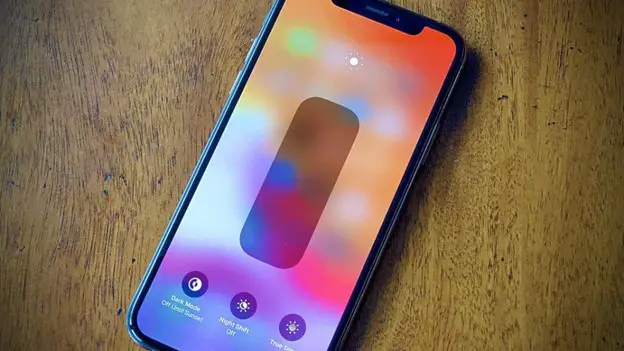Why does your iPhone keep dimming and it's driving you nuts? Even after you increase the brightness, your iPhone just becomes dim once again.
Whille adjusting the phone display brightness can be useful, this feature sometimes goes a bit haywire. For example, it dims in the sun or in partial shade, and even if you adjust it manually, it'll go back down agains because of auto-brightness
We'll show your the reasons why your iPhone keeps dimming and offer a number of solutions that turns off dimming with auto brightness and fixes the iPhone's auto-brightness or dimming problem.
{autotoc}
How To Turn Off Auto-brightness
If you want to stop your iPhone from dimming, you must disable Auto-Brightness. Go to Settings > Accessibility, tap Display & Text Size and deactivate the switch next to Auto-Brightness.
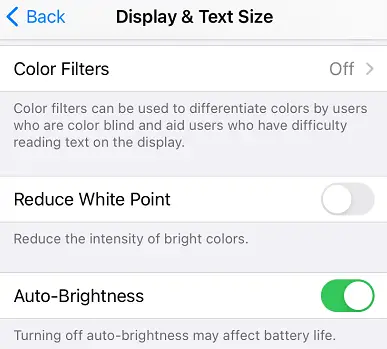
Note that disabling Auto-Brightness may shorten the battery life of your iPhone.
These days, you don't need to have the iPhone screen keep dimming, because the battery life is already great.
Is True Tone Turned On?
True Tone is a feature that automatically adjusts the color of your iPhone's display based on the ambient lighting. It's possible that these color changes are giving the impression that the display on your iPhone is becoming dimmer.
You can disable this feature:
Go to Settings > Display & Brightness. Make sure the switch is turned off next to True Tone.
Why Does the Screen on My iPhone Keep Dimming in the Sun?
Have you noticed that the screen on your iPhone keeps fading in the sunlight? This is because when the device overheats, which happens quickly when left in the sun, the light dims, because it is powering everything down to prevent it from overheading.
If your iPhone feels hot to the touch after being out in the sun, it needs to be properly cooled down.
Also check if you have a faulty battery by going to Settings > Battery > Battery Health - because this could overheat your phone and dim the screen.
Is Night Shift Turned On?
Your iPhone may appear to be dimming continuously for another common reason - if Night Shift is enabled. The Night Shift feature can help you fall asleep more easily by enabling a warm color display that disables blue light.
If you have scheduled Night Shift on your iPhone, it will activate automatically at the specified time. The switch next to Scheduled can be turned off to stop Night Shift from starting up automatically at specific times of the day.
If your iPhone has iOS 11 or a later version installed, you can also turn off Night Shift using the toggle on / off from Control Center.
Swipe down from the top right corner of the screen on an iPhone with Face ID or swipe up from the bottom of the screen on an iPhone without Face ID to access Control Center.
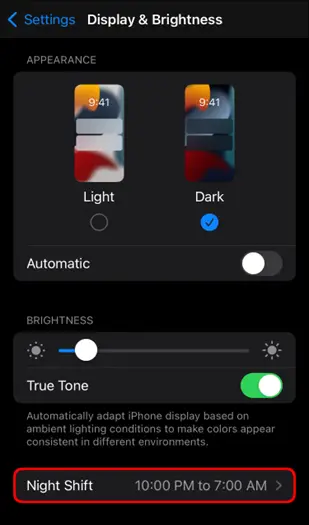
Press and hold the iPhone screen brightness slider once more. Toggle it on or off by tapping the Night Shift button after that.
Deactivate Low Power Mode
A number of iPhone settings are changed by Low Power Mode to extend battery life. A feature of Low Power Mode is a dimming in screen brightness.
Make sure the switch next to Low Power Mode is off. You can find this if you go to Settings > Battery.
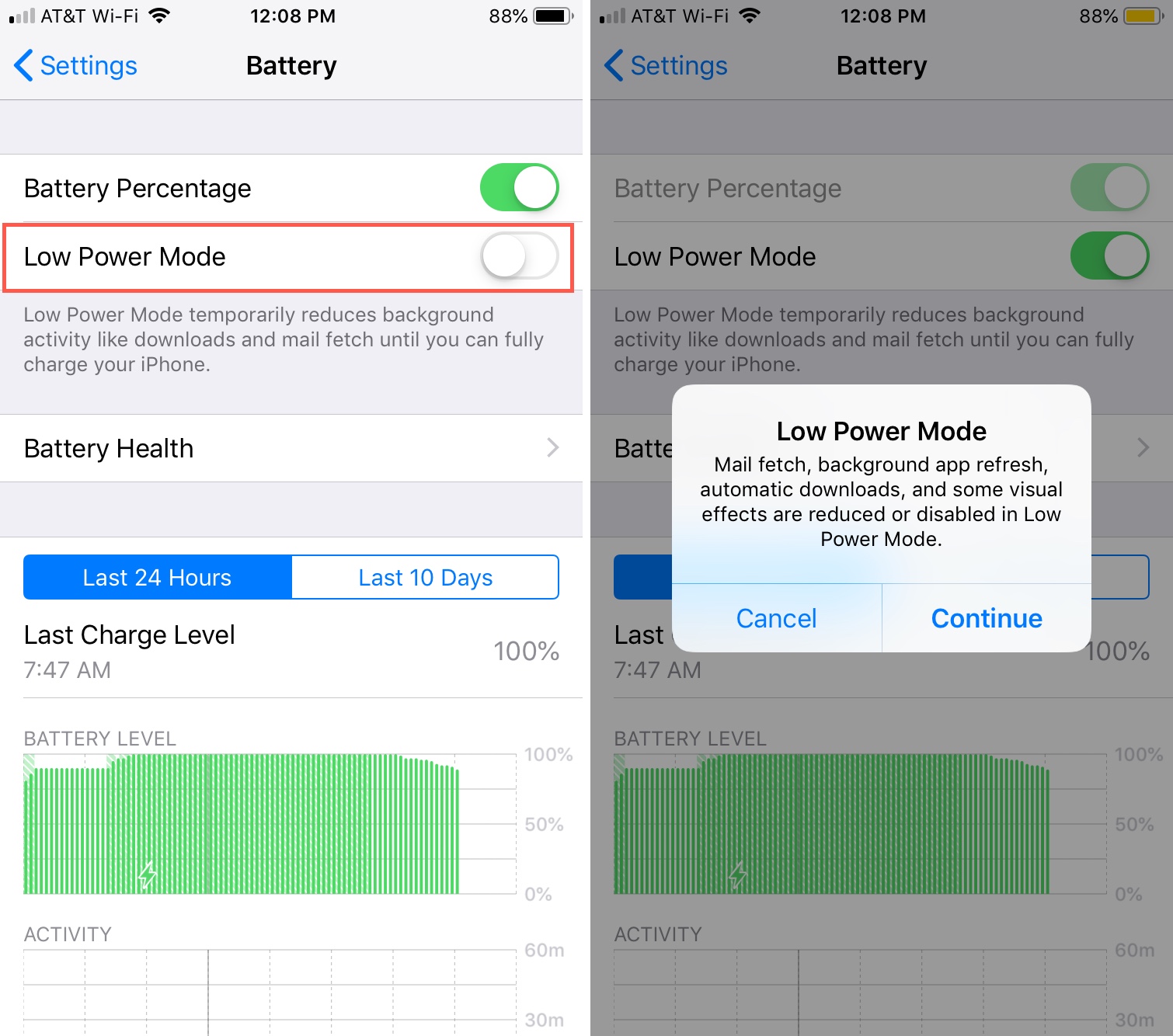
Deactivate Reduce White Point
Reduce White Point decreases the brightness of vivid colors displayed on the screen. Your screen gets darker when Reduce White Point is enabled.
You can disable this feature:
Open Settings and go to Accessibility > Display & Text Size. Check to see if the switch is on, scroll to the bottom to Reduce White Point. To stop Reduce White Point from working, tap the switch if it's on.
Drag the slider all the way to the left if you want to keep Reduce White Point enabled. The intensity of vivid colors is diminished by moving the slider further to the right.
Turn Off the Always-On Display
The Always On Display is a new feature that is available on the iPhone 14 Pro and 14 Pro Max. This feature dims the Lock Screen on your iPhone while keeping some widgets and time widgets visible.
The Always On Display is essentially a perpetually-on, darker version of the Lock Screen. When switching to Always On Display, your iPhone 14 Pro or Pro Max may appear to keep dimming.
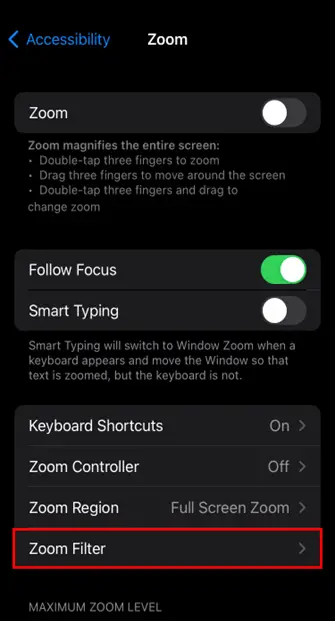
Low-light zoom filter
Another clever setting on your iPhone allows you to significantly reduce the screen brightness. To ensure minimal eye strain when checking your phone in the dark, it is hidden in the accessibility zoom settings.
It's possible that you enabled iPhone Zoom by mistake and activated this feature, and now you're confused about why the iPhone screen keeps dimming. Here's how to see if this setting is active and, if it is, how to turn it off.
- Select the "Settings" icon
- Select "Accessibility," then "Zoom."
- There are several options in this section, but you should choose "Zoom Filter."
- Click "Low light."
My iPhone is still dimming!
Even after Auto-Brightness, Night Shift, and Low Power Mode have been disabled, your iPhone may still become dim. Your iPhone still dims either because of a hardware or software issue.
If your iPhone is still dimming, the procedures listed below will help you find a repair option and walk you through some simple software troubleshooting steps.
Restart your iPhone
Small software issues that could be causing your iPhone's display to dim can frequently be resolved by restarting the device.
Update Your iPhone
Apple releases software updates on a regular basis to add new iPhone features and address problematic bugs and errors.
Go back to Settings and select General > Software Update. If a software update is available, select Download and Install.
Following the update, return to Settings -> Accessibility -> Display & Text Size and make sure Auto-Brightness is deactivated.
After updating iOS, this feature can occasionally be turned back on!
Why Does My iPhone Keep Dimming FAQs
Why does the iPhone screen dim when the auto-brightness setting is off?
There are a number of other reasons why the iPhone screen keeps dimming. You can try these disabling these options: True Tone, Low Power Mode, and Night Shift. Additionally, make sure your device has the most recent iOS version installed and check for updates. The screen on your iPhone will automatically dim if it gets too hot to prevent hardware damage.
How can I stop my iPhone from dimming on its own?
Yes, you can prevent your iPhone from dimming by disabling auto brightness. You'll notice that when auto-brightness is enabled, the brightness slider on your device adjusts to the changing lighting conditions. Under Settings > Accessibility > Display & Text Size, you can enable or disable auto-brightness. Turning off and back on the auto-brightness feature will reset its settings.
How can I prevent my screen from randomly dimming?
Auto-brightness is the most frequent cause of screen dimming on Android devices. Your phone's auto-brightness feature will adjust the brightness in response to the surrounding light if it is enabled. Open the notification tray on your phone and disable auto-brightness to turn it off. If your phone has been left in the sun, it might be dimming with auto brightness to prevent overheating.
Is it a good idea to keep your phone's brightness at 100%?
You can choose to keep the phone's brightness at 100%. Although making that choice is entirely up to you, there are a few things you should keep in mind. The battery will drain more quickly and the phone may overheat if the brightness setting on an iPhone is kept at maximum. Full brightness in a dim setting can also cause some eye strain or irritation. It's simple to use the manual brightness slider to dim the screen whenever you want.