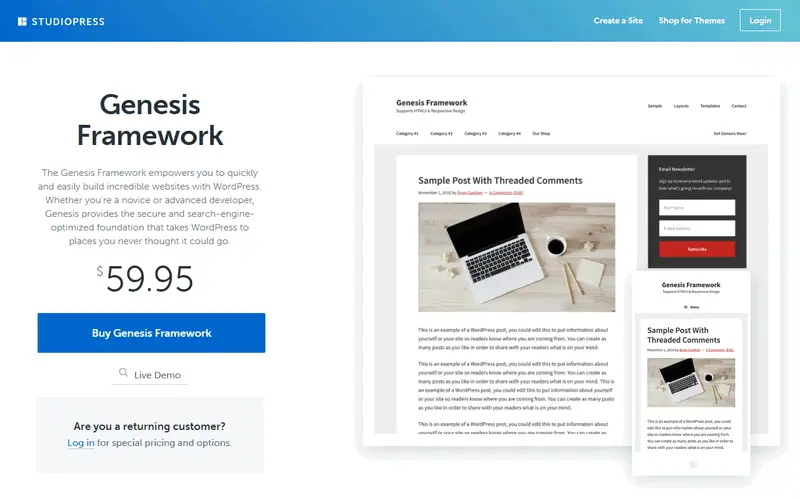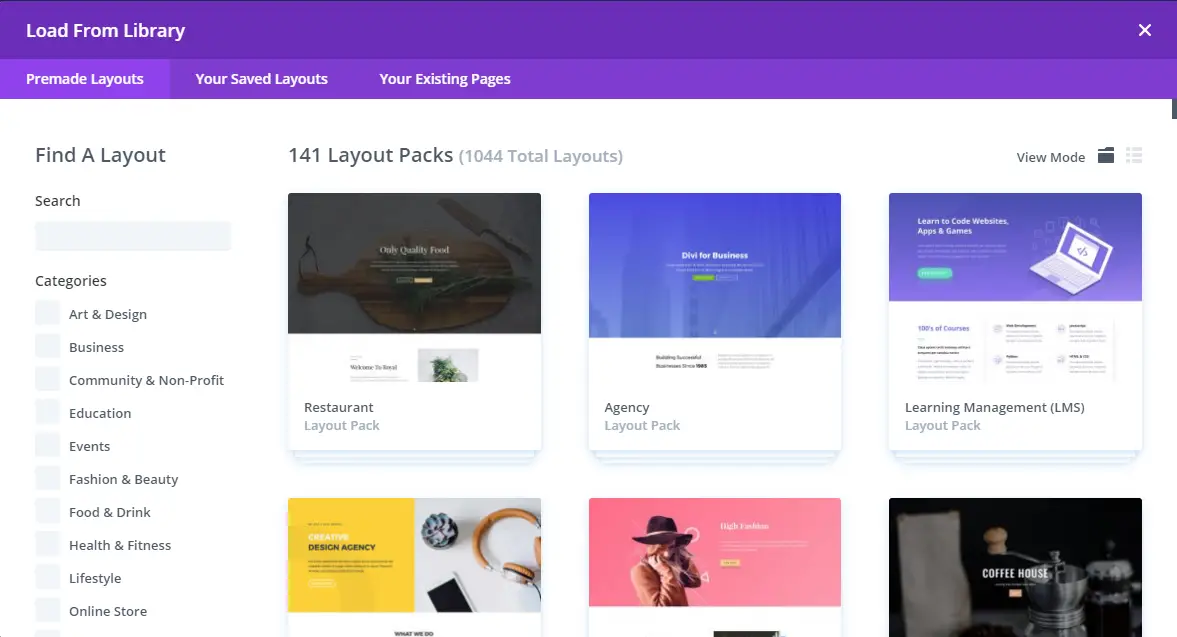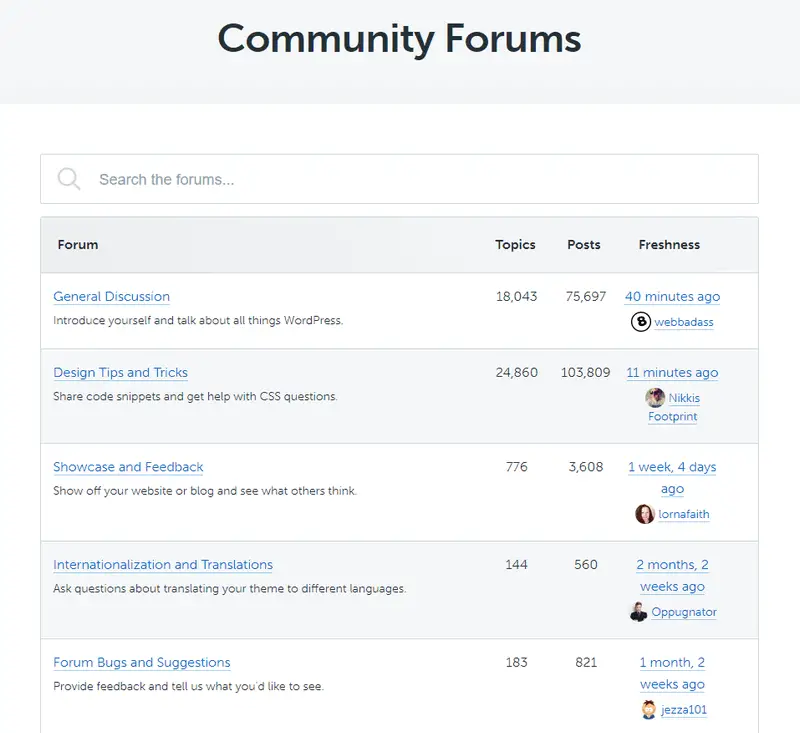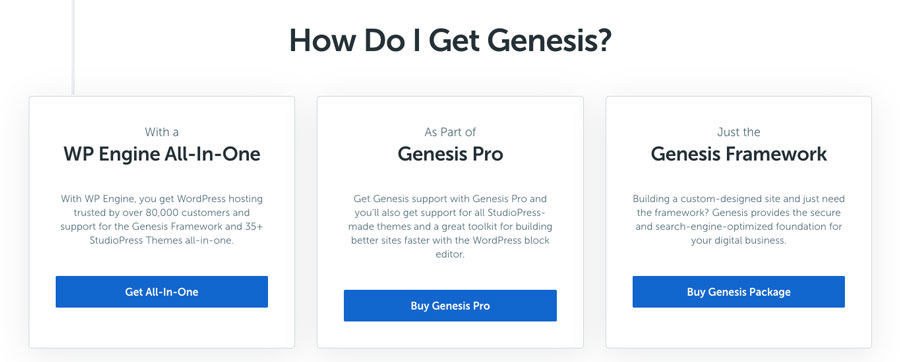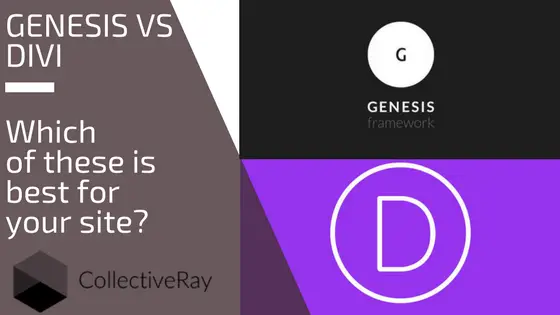
So, you want to know whether you should choose Divi vs Genesis for creating your next website, right? The Divi theme and builder plugin by Elegant Themes and the Genesis Framework by StudioPress are two of the most popular theme options available for WordPress users. The former has more than 700,000 customers while the latter is a product that is designed to help create websites, and also a collection of child-themes. The result of using either of them is the development of the front-end of WordPress websites. However, the way they approach it is very different.
And this article aims to resolve your dilemma.
This is an interesting problem that has been going around for some time. Both themes have established themselves in the industry, offer a large number of features, and have a steady fan base. Unless you have practical experience in using these two items, it is really difficult to choose one over another.
However, we have had the chance to use both these products for a quite long time. We have built several websites using either of these products so when it comes to Genesis vs Divi, we have practical knowledge about their strength and weak points.
That is why we put together this massive/ultimate guide to help you make the crucial decision and choose between the most popular product from ElegantThemes and Genesis from StudioPress. By the end of this article, you will have a clear idea about which one you should choose to create your next WordPress website.
We have sites running both on Divi and Genesis, and we've just updated this article in April 2025 with all-new details as necessary for both of these two products.
Since these two are not the same type of template, let’s get started with a quick introduction to both WordPress items.
Divi vs Genesis
Divi is both a full-blown multipurpose WordPress theme and a page builder with many templates to get started quickly. Genesis is a framework for the development of themes but has many child themes that are ready for use. Divi is a ready solution, Genesis is best for those who prefer building it all themselves.
Strictly speaking, you cannot compare Divi vs Genesis for one simple reason, the product from ElegantThemes is a full-blown WordPress theme, whilst the one from StudioPress is a framework for building themes. The audience at which these two items are aimed is quite different. Divi is aimed at those who just want to buy something ready to use, whilst Genesis is aimed at those who are happy to build the theme themselves.
Divi 4.0 WP Theme Review
As part of our research into this article, CollectiveRay also reviewed Divi 4.0 WP Theme, which is a regular WordPress template that comes with a powerful page builder and theme builder system built-in. There are lots of customization options to help you apply your styles to the website.
On the other hand, Genesis is a theme framework. That means it will act as the foundation of your website, while you have to use a child theme to get all the customization and styling options.
Genesis Review
Once again, given that we went so in-depth into these two themes, we've also dedicated a full Genesis framework review as its own article on CollectiveRay.
Due to their differences in the core structure, Divi and Genesis are targeted at different types of users. For instance, you can use the product from ElegantThemes to build beautiful layouts and customize the layout with the available options. StudioPress's framework is more focused on performance and coding standards.
Now that you have a basic understanding of these, let’s dive in to know more about the differences between Divi and Genesis.
Get 10% OFF on Divi until April 2025
Getting Started with Your Site (Theme vs Framework)
As you can guess from their differences, the two items work in quite different ways. And that is why the getting started process is not the same.
How to Start your project with Divi
You need to be an ElegantThemes customer to use this item, of course. Once you install and activate it on your website, you can get started with designing your website.
Divi offers some ready-made pages (called layouts), which we will discuss in the next section. You can use these layouts to create the necessary pages for your website or create custom designs for your pages build custom headers, footers and body templates. It is also possible to choose an existing layout and customize it according to your requirements.
The item comes with a built-in drag-and-drop page builder called the Visual Builder. You can use this to create, edit, and manage custom layouts. The builder offers dedicated styling options for all the components of your layout. You will find the website customization options in the Appearance > Customize page.
There’s a new feature called Theme Builder added as part of the Divi 4.0 release in October 2019. You can now create a custom header, footer, and body templates using the Divi builder tools and its modules and features.

Starting a project with the Genesis Framework
Genesis is also a premium product, which means you also have to purchase it. However, you cannot use the core theme to create your website.
At least, that is not the recommended way.
You need to use a suitable child theme to create your website.
There are lots of child themes available for Genesis, most of which are premium. Once you purchase a fitting child layout, you need to install it on your WordPress site. And that is when you can get started with your website.
The available customization options and layouts vary depending on your selected child template.
Divi Layouts vs Genesis Child Themes
As we said in the previous section, the product from ElegantThemes comes with several ready-made layouts (over a 100 as at the time of writing this article). On the other hand, the framework from StudioPress also has lots of child themes for creating various types of websites.
Let’s get some more details about their differences.
Divi Layouts
Layouts come into two flavors: single page layouts and layout packs.
Layout packs are essentially a full website package containing designs for the homepage, blog page, contact page, landing pages, store pages, etc. These layout packs are quite similar to Genesis’s child themes, or Elementor’s templates.
There are various layout packs for different industries, niches and general website purposes to choose from.
You will find the layouts inside the Visual Builder under the “Load from Library” option. There are layouts for the splash, maintenance, coming soon, landing page, about, contact, team, case study along with multiple variations for the home, blog, shop, project, and portfolio pages and there are various layout packs containing a collection of pages with a similar theme, like the one below.
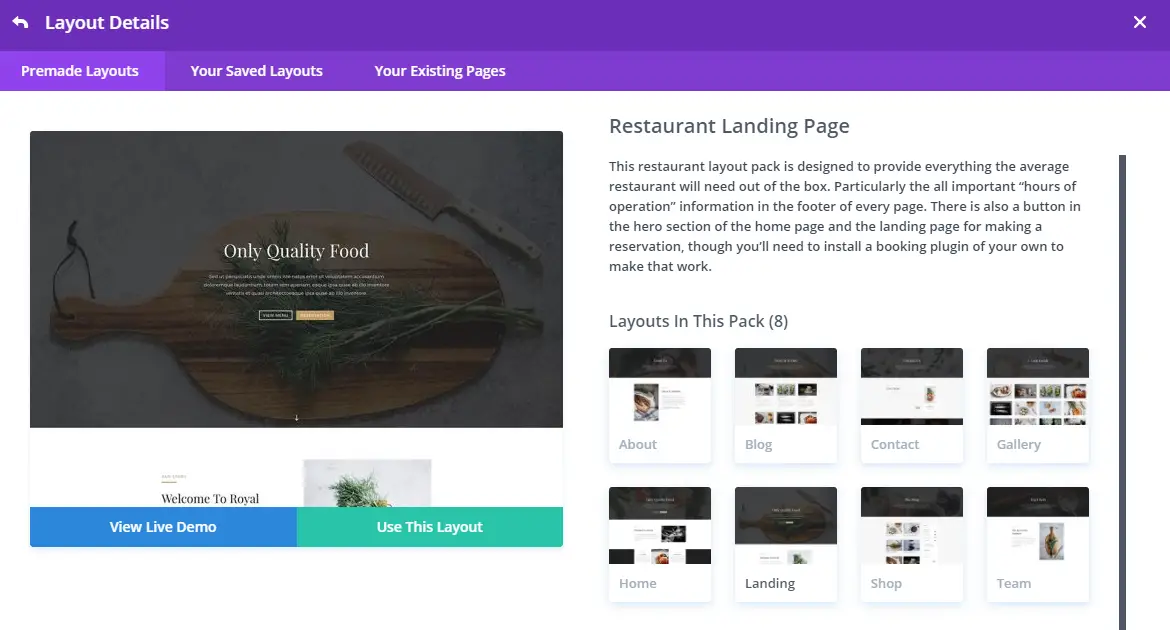
You can load any of these layouts into the post editor. Then, you have the option to use the layout as it is or customize it according to your requirements. If you want inspiration, our Divi examples built using this theme can help inspire you.
Click here to see more layouts
Genesis Child Themes
Child themes offer a complete solution to create different types of websites. There are both official and third-party child templates which you can get to use with the framework.
The official directory includes child themes for creating a business, enterprise, photography, real estate (you may find more options for real-estate here), magazine, and e-commerce websites.
There are several other places like Zigzagpress, Restored 316, Appfinite, etc. where you can get high-quality items for Genesis. It is also possible to hire a freelance developer to create a custom child themes and layouts according to your requirements.
Click to Visit the StudioPress theme directory now
What Settings Options Do You Have?
Both Divi and Genesis offer many settings options to manage your website. Let’s check out what these options are.
Divi Settings Options
The settings options are located in the Theme Options page. The available options are divided into several tabs.
In “General,” you can upload the logo, favicon, enable fixed navigation, back to top button, show the social media icons, and so on.
“Navigation” includes various options to define how the pages and categories will be added to the navigation menu. “Layout” allows you to control the single post and page layouts.
Under “Builder”, you can configure the page builder’s post type integration. You can choose which post types should be customizable by the visual builder.
UPDATE: Ever since Divi 3.18, Divi builder now defaults to a full visual page builder. Earlier versions of it relied heavily on the older “backend editor”, but this has now been replaced by the new wireframe mode accompanying the improved visual builder, so the old builder is disabled by default.
If you prefer working with the backend editor, you can still enable it. Go in the advanced tab under “Builder” and disable the latest Divi experience. Note that you will lose access to the latest features, if you opt to do this.
In the “Layout” tab you can configure single post layout options. You can enable or disable certain metadata elements, etc.
There is a feature that allows you to display a banner ad at the bottom of your single posts. You can manage the Ad options from the “Ads” section.
The “SEO” section allows you to provide a custom title, description, keywords, and canonical URL for the home page and single posts. What’s more, you can enable meta description and canonical URL for the index page as well.
In the “Integration” section, you can add custom code to the header and body of the whole site, to the top and bottom of single blog posts, etc.
Genesis Settings Options
All the settings and options are located under the “Genesis” menu on your dashboard. There are two types of settings –
- Theme Settings
- SEO Settings
In “Theme Settings,” you will find options to create a custom feed, choose the default site layout, logotype, enable breadcrumbs for various pages, enable or disable comments and trackbacks, set up the content archive, customize the blog posts along with dedicated fields to add custom scripts to the website header and footer.
In the “SEO Settings” section, you will find options to add site name to the inner page titles, define the title, meta description, keywords, tags for the home page, and apply noindex, noarchive, etc. to various archive pages of your website.
Any Other Features in Genesis vs Divi you need to know about?
Now that we have a basic understating of these two items, it’s time to check out what other features these two offers for the users.
Other Features from ElegantThemes
Along with the powerful drag-and-drop page builder, this item also comes with an intuitive front-end editor. It allows you to click on any item and edit its content and style on-the-fly. For instance, you can increase the width or height by dragging the elements to your desired size, and so on.
Another excellent feature of the visual builder is the inline text editing feature. You can click on any editable text and type away as if you’re editing a word document and see your changes in real-time.
You already know that you can use the Visual Builder to create a new layout or edit the ready-made layouts. But did you know that you can save these customized layouts?
Yes, you can save your layouts and use these on other posts or pages.
Fully responsive editing is another great feature. All the changes you make in the page builder or the front-end editor will be automatically applied to the relevant mobile breakpoints.
The product and Visual Builder also comes with a built-in split-testing feature. That means you can easily test various designs and content to find out which one works best for your site. You can do all these without using any additional plugin.
A new feature which makes for better productivity is the find & replace styles feature.
Instead of having to go through every element in a page, you can just do a simple find and replace to edit all elements at once. For example, if you want to change your entire page’s font, you can use this feature.

If you are creating a multi-lingual website, using this item from ElegantThemes is an excellent choice for you. With superior RTL support, it is already translated into 32 languages. It is also possible to translate it into your language.
Finally, the new theme builder lets you customize the look and feel of your entire website.
You can create one set of custom headers and footers and apply it globally, then create another set that’s applied only to certain areas of your website. It’s even possible to create a custom header and footer to a single post or page or even to a certain tag’s archive page.
The theme builder’s customization capability far exceeds from just being able to create and assign new headers and footers. It also gives you the power to make custom body templates for your posts, pages, and index pages. Creating these templates is done using the same powerful visual page building tools that you use in creating static pages.
Other Features from StudioPress's framework
Genesis features a superior coding standard compared to most premium WordPress products, which is a strong selling point of the framework. As it follows all the coding best practices, this can potentially enhance your website performance.
The better code quality and adherence to the best practices lead us to another feature of the framework – strong emphasis on security.
Each release of the framework is tested by WordPress lead developer, Mark Jaquith.
Genesis uses lots of well-documented hooks throughout the website, which makes it a lot easier for the developers to customize the styles.
Regardless of the child theme you are using, the hook will work on your site.
These days, most premium templates focus on offering more demo designs and more features, while they forget about basic aspects like accessibility.
Genesis is a clear exception here. The framework properly follows the accessibility guidelines to make the site accessible for physically challenged visitors.
Having dedicated plugins is another notable feature. Since the framework has a large number of users, there are lots of free and premium plugins available for it. You can use these plugins to add more features to your website.
How is the Support of Divi vs Genesis teams?
Both items come from well-established businesses, which means you can expect better than average support and customer service. Let’s find what type of support you can expect for each of these.
First of all, ElegantThemes customers have a dedicated support forum to get professional help. You can search the existing threads or create a new thread with your problem.
The in-depth documentation, video tutorials, and detailed blog posts will also help you get started and take advantage of the various features.
On the other hand, Genesis also has an active support community to help customers with their problems. Besides, you can check out the tutorials and code snippets to figure out the solution yourself.
Since Genesis has been around for such a long time, there is a large number of professional developers who are familiar with the framework and can help you sort out any kind of issues with your website.
Pros and Cons
So far, we have discussed the user interface, customization options, children, etc. for both items. Now, it’s time to get more serious and find out their pros and cons.
ElegantThemes
Pros
- New performance update (August 2021) has supercharged page loading,
- Comes with a powerful drag-and-drop page builder,
- Offers lots of customization options,
- Lots of ready-made options to create website pages without too many changes,
- Style changes are automatically applied to all screen sizes,
- It makes it a lot easier for beginners to create beautiful websites,
- Inline text editing,
- Theme builder feature.
Cons
- You can’t migrate to another theme while keeping your layout intact,
- You're locked into the Divi ecosystem.
StudioPress Framework
Pros
- Comes with a straightforward options panel,
- Puts a strong emphasis on security and performance,
- A large number of high-quality child themes,
- Professional SEO-optimized coding,
- Uses hooks and filters to help the developers.
Cons
- Making small style changes is not easy,
- Lacks direct options to change basic styles like font, color, etc.,
- You need to purchase both the framework and a child.
Pricing of Divi compared to Genesis
Next, on our Divi vs Genesis, we talk pricing, something which we always have to take into consideration. Here are the pricing plans for both of these items –
Divi Pricing
There are two membership plans available to use with ElegantThemes, they are currently discounted (exclusively available through CollectiveRay) by 10% until April 2025!
Genesis Pricing
There are several options to purchase Genesis. First of all, you can purchase the framework for $59.95 and get a child from third-party developers.
Alternatively, you can purchase an official child theme along with the framework for $129.95.
You can also get the Genesis Pro membership that includes the framework, all the existing official child products, and the future releases, support and 1 year of free hosting from WP Engine.
This is a package that makes the most sense for web designers and agencies and comes at a very reasonable $360/year. If you have just 3 clients and are using a Genesis theme for each of them, you've already profitable!
User Testimonials
Let’s take a minute to check out some actual reviews from the users.
Divi
"If you want a very easy to use page builder that contains lots of really useful and well-designed modules for adding a range of elements to your pages, that in some cases would otherwise require the purchase of a premium plugin to gain access to, this is an excellent choice." - Athemes
"... a powerful multi-purpose product that can help you build a beautiful, professional-looking website without needing to know any code." - Colin Newcomer
"Version 3.0 is both intuitive and easy to use. Whether you like to build custom page layouts in the back-end or using the visual builder, you’ll be pleased with how well this gets the job done." - WP Superstars
Genesis
"The WordPress items from StudioPress are ideal for anyone who wants an extremely well-built, great-looking design that they can easily install and have up and running on their site with as little fuss as possible." - WinningWP
"This is no doubt one of the best WordPress themes. It has a fantastic design, killer child items, premium support, and affordable price. Plus none of the above features require coding or anything, so you’re definitely in good hands." – WP Kube
"The framework from StudioPress is a really professional and high-quality WP framework to use. It is very powerful in terms of customization. It looks professional and it doesn’t go too fancy with visuals." – 1stWebDesigner
Which One Should You Choose? Divi or Genesis?
And now, the big question – which one of these should you choose for your website?
The answer used to be quite simple.
Genesis used to be faster and performed better. However, a new performance update from Divi has catapulted the WordPress theme ahead of most of the competition.
The code behind Divi is now leaner and smarter than ever before, providing serious performance upgrades over the old version.
So much so that Divi now scores 100 on Google PageSpeed Desktop and 99 on Google PageSpeed Mobile. It even hits 100% on GTmetrix!
It achieves that by shrinking the CSS down by 94% and using intelligent CSS that only loads what’s required for the page being viewed. Divi has also introduced smart styles to reduce duplication within CSS and added inline stylesheets to reduce load times.
Combined with dynamic PHP, caching for Google Fonts, JavaScript optimizations, Gutenberg Stylesheet deferral, jQuery deferral and inline stylesheets, Divi is now many times faster than before!
If you want to create a professional website with the primary focus on SEO and security, you should choose Genesis. It will also be an excellent choice for expert developers. Regular people might have to hire a developer or purchase a third-party plugin for customization.
On the other hand, you should choose Divi when you want to create a great-looking website with lots of customization options, but without having to mess around with code. You can use the ready-to-use layouts or use the inbuilt Visual Builder to create unique layouts and manage their styles right from the dashboard. That makes the ElegantThemes option a suitable option for beginners or a regular individual without any coding experience.
And with the new Theme Builder feature, beginners can make professional looking websites without needing to learn to write a single line of code at all.
Advanced users and developers, on the other hand, can create great websites way faster than having to write tons of code from scratch. That makes the ElegantThemes option a suitable option not only for beginners or a regular individual without any coding experience but also for developers looking to make the most productive use of their time.
Visit ElegantThemes website to learn more
Click here to visit StudioPress website now
Final Words
As you can see choosing between Divi vs Genesis is not an easy choice. Both offer an impressive amount of features to attract different types of users. It depends on your budget, experience, and requirements to choose which one you should go with.
So, which one have you decided to use on your next website? Let us know in the comments below. And if you want any other information about either of these products, let us know that too. We will be glad to help you out.